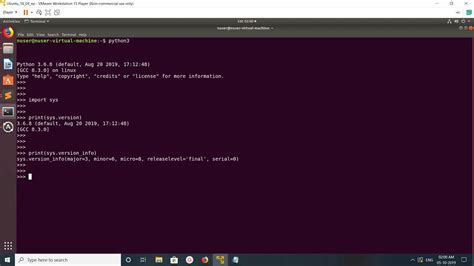If you’re a Python developer or enthusiast, it’s essential to know which version of Python you are using. This knowledge can help you decide which modules or libraries to install, modify your code to optimize performance, or simply interact with other Python developers with the same version of Python.
In this guide, we’ll show you ten easy ways to check your Python version installed on your system. We’ve included simple commands, tips, and tricks that will work for Windows, Mac, and Linux operating systems.
Whether you’re a beginner or an experienced Python developer, you’ll find these methods practical and efficient. You don’t need any previous knowledge of programming or command-line interfaces to follow along. So, let’s get started!
By the end of this article, you’ll have learned how to check your Python version by running simple commands in your terminal, executing Python scripts, using third-party tools or libraries, peeking into your Python interpreter, and much more. These methods range from basic to advanced, so you’ll surely find one that suits your needs best. So, take a deep breath, grab a cup of coffee, and let’s dive into the world of Python versions!
“Which Version Of Python Do I Have Installed?” ~ bbaz
Introduction
Python is an open-source and high-level programming language that can be used for various purposes such as web development, AI, and data science. Every developer should know how to check their Python version installed on their machine. In this article, we will explore 10 simple ways to check your Python version installed.
Method #1: Checking Python Version through Command Prompt
One of the simplest ways to check the Python version installed on your machine is through the command prompt. Open the command prompt and type “python –version”.
Advantages
- Quick and easy
- No additional software required
Disadvantages
- Command prompt should be available in your operating system.
Method #2: Checking Python Version through IDLE
Python Integrated Development Environment (IDLE) allows us to check the Python version installed on our machine. Open IDLE and click on Help > About IDLE. This will display the Python version along with some other information.
Advantages
- No need to install extra tools
- Easy to access
Disadvantages
- The IDLE interface might be confusing for beginners.
Method #3: Checking Python Version through Python Script
You can also check the Python version installed using a Python script. Open a text editor and write:
import sysprint(sys.version)
Save it as “filename.py” and run the script.
Advantages
- Easy and simple
Disadvantages
- You need to have a text editor to create a script.
Method #4: Checking Python Version through Jupyter Notebook
Jupyter Notebook is an open-source web application used for creating and sharing documents that contain live code, equations, visualizations, and narrative text. To check the Python version installed on your machine, open a new notebook and type:
import sysprint(sys.version)
Run the cell.
Advantages
- A web-based application makes it easy to access anywhere
Disadvantages
- You need to have Jupyter Notebook installed on your machine
Method #5: Checking Python Version through Anaconda Prompt
Anaconda is a popular open-source distribution of Python and R programming languages used for scientific computing, data science, machine learning, and artificial intelligence projects. To check Python version using the Anaconda prompt, open the prompt and type:
python --version
Advantages
- Anaconda provides many useful packages along with Python
- Easy to use command-line interface
Disadvantages
- You need to install Anaconda on your machine
Method #6: Checking Python Version through PyCharm IDE
PyCharm is an IDE for Python that provides code analysis, debugging, graphical debugging, testing, and web development with Django. To check Python version using PyCharm, open PyCharm IDE and click on File > Settings > Project:project_name > Python Interpreter. You can see the Python version installed in the top-right corner of the window.
Advantages
- Provides many features, such as code completion and refactoring
- Easy to use interface
Disadvantages
- You have to install PyCharm on your machine
Method #7: Checking Python Version through Visual Studio Code
Visual Studio Code is a powerful and lightweight cross-platform source code editor that provides IntelliSense, debugging, and Git integration. To check Python version using Visual Studio Code, open the software and click on View > Command Palette. Type “Python: Select Interpreter” and select the interpreter, which will display the Python version installed.
Advantages
- Provides a user-friendly interface
- Integrates with many programming languages
Disadvantages
- You need to have Visual Studio Code installed on your machine
Method #8: Checking Python Version through Docker Container
Docker is a container platform that enables developers to build, develop, test, deploy, and run distributed applications. To check Python version using Docker, run the command:
docker run python:latest python --version
This command will pull the latest Python image and show the Python version installed.
Advantages
- You can run the code in an isolated environment
- You don’t have to install the dependencies manually
- Efficient and fast execution
Disadvantages
- Requires Docker installation on your machine
Method #9: Checking Python Version through PIP
Pip is the package installer for Python that allows you to install, upgrade, and manage packages in your machine. To check Python version using Pip, run the command:
pip --version
This will display the Python version associated with Pip.
Advantages
- You can manage your packages easily
- Pip comes automatically with Python
Disadvantages
- You need to have Pip installed on your machine
Method #10: Checking Python Version through Environment Variables
You can check Python version installed on your machine through the environment variables. Follow these steps:
- Right-click on My Computer or This PC and select Properties
- Select Advanced System Settings > Environment Variables
- In the System Variables section, scroll down until you find the “Path” variable and select “Edit”
- You will see the Python executable path along with the version information.
Advantages
- You don’t need extra tools to check Python version
Disadvantages
- The process is a bit complex and not as straightforward as other methods.
Comparison Table
| Method | Advantages | Disadvantages |
|---|---|---|
| Command Prompt | Quick and easy No additional software required |
Command prompt should be available in your operating system. |
| IDLE | No need to install extra tools Easy to access |
The IDLE interface might be confusing for beginners. |
| Python Script | Easy and simple | You need to have a text editor to create a script. |
| Jupyter Notebook | A web-based application makes it easy to access anywhere | You need to have Jupyter Notebook installed on your machine |
| Anaconda Prompt | Anaconda provides many useful packages along with Python Easy to use command-line interface |
You need to install Anaconda on your machine |
| PyCharm IDE | Provides many features, such as code completion and refactoring Easy to use interface |
You have to install PyCharm on your machine |
| Visual Studio Code | Provides a user-friendly interface Integrates with many programming languages |
You need to have Visual Studio Code installed on your machine |
| Docker Container | You can run the code in an isolated environment You don’t have to install the dependencies manually Efficient and fast execution |
Requires Docker installation on your machine |
| PIP | You can manage your packages easily Pip comes automatically with Python |
You need to have Pip installed on your machine |
| Environment Variables | You don’t need extra tools to check Python version | The process is a bit complex and not as straightforward as other methods. |
Conclusion
In conclusion, there are multiple ways developers can check their Python version installed on their machine. The best method will depend on personal preferences, operating systems, and the development environment being used. After comparing all the methods, we can conclude that using the command prompt, IDLE or Python script is the easiest and straightforward way. Meanwhile, PyCharm IDE, Jupyter Notebook, and Visual Studio Code might be useful for more advanced programming tasks. Additionally, if you are working on multiple projects or collaborating with other developers, Docker container and Anaconda prompt will also be a great option to consider.
Thank you for reading our blog post about 10 simple ways to check your Python version Installed. Python is an essential programming language that is widely used in various industries worldwide.
We hope that this post has been helpful in providing you with easy-to-follow instructions on how to check the version of Python installed on your computer. The methods we have listed are straightforward and can be used by both beginners and advanced programmers.
If you have any questions or comments regarding this post, feel free to leave them in the comments section below. We appreciate your support and look forward to creating more useful content that will help you improve your programming skills.
People also ask about 10 Simple Ways to Check Your Python Version Installed:
- How do I check which version of Python is installed on my computer?
- What is the latest version of Python?
- How can I upgrade my Python version?
- Can I have multiple versions of Python installed on my computer?
- How do I switch between different versions of Python?
- How do I uninstall an old version of Python?
- Is Python backward compatible?
- What are the advantages of upgrading to a newer version of Python?
- How often should I upgrade my Python version?
- Where can I learn more about Python?
You can open your terminal or command prompt and type python –version without quotes. This will display the current version of Python installed on your computer.
The latest stable version of Python as of August 2021 is Python 3.9.6.
You can upgrade your Python version by downloading and installing the latest version from the official Python website. Alternatively, you can use a package manager like Anaconda or pip to upgrade your Python version.
Yes, you can have multiple versions of Python installed on your computer. However, you need to ensure that they are installed in separate directories and that the correct version is being used for each project.
You can use a virtual environment to switch between different versions of Python. Alternatively, you can specify the version of Python you want to use when running your script by typing python3 or python2 in your terminal or command prompt.
You can uninstall an old version of Python by going to Control Panel on Windows or Applications on Mac and selecting Uninstall a program. Then, select the Python version you want to uninstall and follow the prompts to complete the process.
Yes, Python is backward compatible. This means that code written in older versions of Python can be run on newer versions without any major issues.
Upgrading to a newer version of Python can provide you with access to new features, bug fixes, and improved performance. It can also ensure that your code is up-to-date and compatible with other libraries and frameworks.
You should upgrade your Python version whenever a new stable release is available or when there are critical security updates. However, you should also ensure that your code is compatible with the new version before upgrading.
You can learn more about Python by visiting the official Python website, reading books and tutorials, or joining online communities like Stack Overflow.