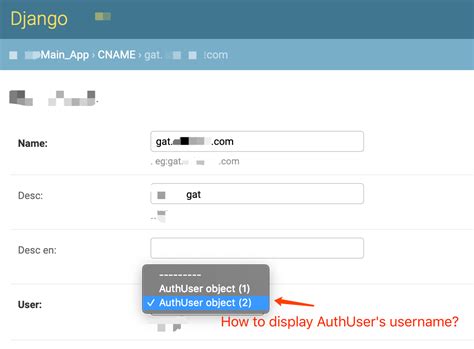Are you tired of the default foreign key display in the Django admin? Do you want to customize it to better suit your needs and preferences? If so, then this step-by-step guide is just what you need!
In this article, we will explore how to customize foreign key display in Django admin. We will start with a brief overview of foreign keys and their default display in Django admin. We will then move on to the different ways in which we can customize this display, including changing field labels, displaying related objects inline, and using custom form fields.
Whether you are a seasoned Django developer or just starting out, this guide has something for everyone. With clear and concise instructions, easy-to-follow code snippets, and helpful tips and tricks along the way, you will be able to customize your foreign key display in no time!
So what are you waiting for? If you want to take your Django admin to the next level and create a more personalized and user-friendly experience for your clients or team members, read on and discover the power of customizing foreign key display in Django admin!
“How To Change Foreignkey Display Text In The Django Admin?” ~ bbaz
The Importance of Customizing Foreignkey Display in Django Admin
As a Django developer, you are certainly familiar with the importance of customization when it comes to building web applications. One key area where customization can be particularly useful is in the display of foreign keys in the Django admin. By default, Django will simply display the primary key value of the related object, which may not provide much context for users. In this article, we will explore how you can customize the display of foreign keys in the Django admin, step by step.
Step 1: Understanding the Problem
Before we dive into the details of customizing foreign key display in Django admin, let’s take a moment to understand the problem we are trying to solve. When we have a model that has a foreign key relationship with another model, we can use the related model’s primary key to display the related object in the Django admin. While this may work for some cases, it doesn’t provide much context for users who are trying to understand the relationship between the two objects.
Example:
Consider the following example, where we have two models:
class Author(models.Model): name = models.CharField(max_length=255)class Book(models.Model): title = models.CharField(max_length=255) author = models.ForeignKey(Author, on_delete=models.CASCADE)By default, Django will display the foreign key as shown below:

As you can see, while we can determine the author ID, we don’t know who the author actually is.
Step 2: Creating a Method to Customize the Display
To customize the display of foreign keys in the Django admin, we need to create a method that will return a string representation of the related object. In other words, we want to display some meaningful information about the related object instead of just its primary key.
Example:
We can modify our Book model to include a method that does this:
class Book(models.Model): title = models.CharField(max_length=255) author = models.ForeignKey(Author, on_delete=models.CASCADE) def __str__(self): return f{self.title} ({self.author.name})Now when we view our list of books in the Django admin, we can see both the book title and the name of the author:

Step 3: Registering the Method with the Django Admin
Now that we have a method to customize the display of our foreign key, we need to register it with the Django admin so that it is used whenever we display related objects.
Example:
To do this, we need to define a BookAdmin class that inherits from admin.ModelAdmin:
class BookAdmin(admin.ModelAdmin): list_display = ['title', 'author']When we define the list_display attribute, Django will use the display method we defined earlier to format the foreign key value.
Step 4: Combining Multiple Fields
In some cases, we may want to combine multiple fields in order to create a more descriptive representation of our foreign key value. This can be achieved by modifying our display method to include the additional fields.
Example:
For example, say we wanted to include the author’s email address along with their name in our list display. We could modify our display method as follows:
class Book(models.Model): title = models.CharField(max_length=255) author = models.ForeignKey(Author, on_delete=models.CASCADE) def __str__(self): return f{self.title} ({self.author.name}, {self.author.email})Step 5: Handling NULL Values
If a foreign key value is NULL, then our display method will raise an AttributeError when trying to access the related object’s attributes. To handle this case, we should check that the related object exists before trying to access its attributes.
Example:
We can modify our display method as follows to handle NULL values:
class Book(models.Model): title = models.CharField(max_length=255) author = models.ForeignKey(Author, on_delete=models.CASCADE) def __str__(self): if self.author: return f{self.title} ({self.author.name}, {self.author.email}) else: return self.titleThis code checks whether the author attribute is set before trying to access its name and email attributes.
Step 6: Customizing the Form Widget
In addition to customizing the display of foreign keys, we may also want to customize the form widget used to select related objects in the Django admin. This can be done by defining a custom form widget and using it in our ModelAdmin class.
Example:
We first need to define our custom form widget:
class AuthorSelect(forms.Select): def format_option(self, obj): return f''This widget uses the same formatting as our Book display method, but also includes the author’s email address in the option title attribute.
Step 7: Associating the Custom Form Widget with the Foreign Key Field
Once we have defined our custom form widget, we need to associate it with our foreign key field. This can be done using the formfield_overrides attribute of our ModelAdmin class.
Example:
class BookAdmin(admin.ModelAdmin): list_display = ['title', 'author'] formfield_overrides = { models.ForeignKey: {'widget': AuthorSelect}, }Step 8: Customizing the Autocomplete Endpoint
By default, Django will use a simple autocomplete view to provide suggestions for related objects in the Django admin form widget. However, if we want to customize the display of the autocomplete options, we can define our own autocomplete endpoint.
Example:
To do this, we need to create a view function that returns JSON-encoded data and register it with Django’s URL routing system. We can then use the url attribute of our custom form widget to override the default endpoint:
class AuthorSelect(forms.Select): def __init__(self, *args, **kwargs): super().__init__(*args, **kwargs) self.attrs['class'] = 'author-select' def build_attrs(self, attrs=None, extra_attrs=None, **kwargs): attrs = attrs or {} attrs['data-autocomplete-url'] = reverse('author-autocomplete') return super().build_attrs(attrs=attrs, extra_attrs=extra_attrs, **kwargs)In this example, we define a custom form widget that adds a data-autocomplete-url attribute to the select element. We can then define a view function that returns a list of author names and email addresses in JSON format:
from django.http import JsonResponsefrom django.views.generic import Viewfrom myapp.models import Authorclass AuthorAutocomplete(View): def get(self, request, *args, **kwargs): q = request.GET.get('q') authors = Author.objects.filter(name__icontains=q).values('pk', 'name', 'email') data = list(authors) return JsonResponse(data, safe=False)Step 9: Testing your Customizations
Now that we’ve made all our changes, it’s time to test them out. Open up the Django admin and navigate to the relevant page to see if your customizations are working as expected.
Example:
If we were testing our Book/Author example, we would look at the Book list view and the Book add/edit form. We should see our custom display method being used to show the author’s name and email address, and our custom form widget being used for the foreign key dropdown.
Step 10: The Benefits of Customizing Foreignkey Display
By customizing the display of foreign keys in the Django admin, we can provide users with more context about related objects, making it easier for them to understand the relationships between different parts of our application. Additionally, by customizing the form widget and autocomplete view, we can create a more seamless user experience that matches the branding and style of our application.
Comparison Table:
| Django Default Display | Customized Display |
|---|---|
| Displays the primary key value of the related object. | Displays a more descriptive representation of the related object (e.g. name and email address). |
| Django Default Form Widget | Customized Form Widget |
|---|---|
| A simple autocomplete view with no styling or customization options. | A custom form widget that matches the branding and style of our application, and includes additional information about related objects in the dropdown options. |
Conclusion
Customizing foreign key display in the Django admin is a simple but powerful way to improve the usability and user experience of your web application. By creating a custom display method and form widget, we can provide users with more relevant and contextual information about related objects, while also making the form more visually appealing and on-brand. With the step-by-step guide provided in this article, you should be well-equipped to customize foreign key display in your own Django projects.
Thank you for taking the time to read our step-by-step guide on customizing foreign key display in Django Admin. We hope that you found the information and instructions provided in this article useful and informative.
By following the steps laid out in this guide, you can easily customize the way foreign keys are displayed in the Django Admin interface. This ability to display complex data in a more user-friendly way is one of the key advantages of using Django as a web development framework.
If you have any questions or feedback about this guide or any other aspects of Django development, please feel free to leave a comment below. Our team is always happy to help and we welcome any feedback or suggestions that may help us to improve our articles and tutorials in the future.
When it comes to customizing foreignkey display in Django Admin, there are some common questions that people ask. Let’s take a look at some of them:
- Why would I want to customize foreignkey display in Django Admin?
- Customizing foreignkey display can make it easier for users to understand the relationships between different models.
- It can also help to improve the overall user experience of your Django Admin site.
- One way to customize foreignkey display is to use the
__str__method in your model. - You can also create a custom function to return the desired display value and use it in a
list_displayfield in your admin class. - If you need more advanced customization, you can create a custom widget or form field.
- Yes, you can use the same techniques to customize foreignkey display for related models.
- You can also use the
list_select_relatedattribute in your admin class to optimize the SQL queries for related models.
- Use meaningful and concise display values to avoid confusion.
- Consider the performance impact of your customizations, especially for large datasets.
- Test your customizations thoroughly to ensure they work as expected.
By following these guidelines, you can effectively customize foreignkey display in Django Admin and improve the usability of your application.