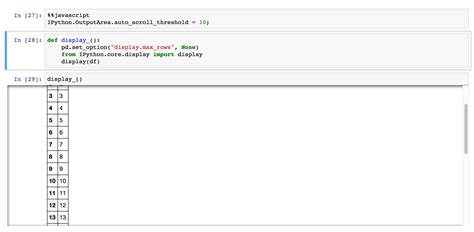Are you struggling to display your Pandas Dataframe in a Flask HTML table? Look no further! In this article, we will take you through easy step-by-step instructions on how to create a simple HTML table in Flask and populate it with your Pandas Dataframe.
Whether you are a beginner or experienced developer, our comprehensive guide will make it easy for you to display your data efficiently. You don’t need any advanced programming skills because we will provide all the necessary code snippets that will enable you to display your data effectively.
By the end of this article, you will have a fully functioning Flask app that displays your Pandas Dataframe in a visually appealing HTML table. Join us now and learn how to integrate Pandas Dataframes into your Flask applications in just a few simple steps!
So, if you’re ready to take your Flask app development to the next level, and present your data in an interactive and user-friendly way, then grab hold of your coding gear and let’s dig in!
“How To Show A Pandas Dataframe Into A Existing Flask Html Table?” ~ bbaz
Display Pandas Dataframe in Flask HTML Table: Easy Steps!
Introduction
One of the most important tasks in web development is to display data in an organized and understandable format. With the help of Flask, we can easily create dynamic web pages and display data from various sources including Pandas Dataframe. In this article, we will learn how to display Pandas Dataframe in Flask HTML table with easy steps.
Getting Started
Before we start, make sure you have Flask and Pandas installed in your system. If not, you can use pip to install them:
pip install Flaskpip install pandas
Create Flask App
To create a Flask app, first, we need to import Flask and create an instance of it.
from flask import Flaskapp = Flask(__name__)
Dataframe Creation
We will now create a sample DataFrame to display in the HTML table. For this example, let’s assume we have data for five students.
import pandas as pddata = {'Name': ['John', 'Jack', 'Jill', 'Jane', 'Jimmy'], 'Age': [21, 19, 20, 22, 18], 'Grade': ['A', 'B', 'A', 'C', 'B']}df = pd.DataFrame(data)
HTML Template
Create an HTML template that will render the data in a table format.
<table> <thead> <tr> <th>Name</th> <th>Age</th> <th>Grade</th> </tr> </thead> <tbody> {% for index, row in df.iterrows() %} <tr> <td>{{ row['Name'] }}</td> <td>{{ row['Age'] }}</td> <td>{{ row['Grade'] }}</td> </tr> {% endfor %} </tbody></table>
Route
We will create a route that will render the HTML template and pass the DataFrame as an argument to the template.
@app.route('/')def index(): return render_template('index.html', df=df)
Render Template
The Flask app will now render the HTML template with the DataFrame passed as an argument.
from flask import render_template@app.route('/')def index(): return render_template('index.html', df=df)
Run Flask App
We have created the Flask app, DataFrame, HTML template, and route. Now, we can run the Flask app.
if __name__ == '__main__': app.run(debug=True)
Conclusion
In this article, we have learned how to display Pandas Dataframe in Flask HTML table with easy steps. By following these steps, you can easily create dynamic web pages and display data from various sources including Pandas Dataframe. Flask provides a flexible, lightweight, and powerful tool to create web applications. Pandas provided us with the ability to handle and manipulate data in various formats. Together, they make a powerful tool to create dynamic web applications.
Thank you for taking the time to read our article on displaying Pandas Dataframe in Flask HTML Table. We hope that it has provided you with a clear and concise guide on how to easily achieve this task.
By following the steps outlined above, you should be able to create dynamic, interactive HTML tables that are easy to navigate and visually appealing. Whether you’re a beginner or an experienced Flask developer, this skill will undoubtedly come in handy in your future projects.
If you have any questions or comments on this topic, please don’t hesitate to reach out. We love hearing from our readers and are always happy to help in any way we can. Thank you again for visiting our blog, and we hope to see you back soon!
People also ask about Display Pandas Dataframe in Flask HTML Table: Easy Steps!1. How can I display a Pandas dataframe in Flask HTML table?
If you want to display a Pandas dataframe in Flask HTML table, you can use the Flask’s built-in Jinja2 template engine. First, you need to pass the dataframe to the HTML template using Flask’s render_template function. Then, you can use Jinja2 syntax to iterate over the rows and columns of the dataframe and display them in an HTML table.
2. What are the steps to display a Pandas dataframe in Flask HTML table?
The steps to display a Pandas dataframe in Flask HTML table are:
- Import the necessary libraries (Flask, Pandas, etc.)
- Read the data into a Pandas dataframe
- Create a Flask route to render the HTML template
- Pass the dataframe to the HTML template using Flask’s render_template function
- Use Jinja2 syntax to iterate over the rows and columns of the dataframe and display them in an HTML table
3. Can I customize the appearance of the HTML table?
Yes, you can customize the appearance of the HTML table by adding CSS styles to the HTML template. You can use inline styles or link to an external CSS file to apply styles to the table, such as changing the font size, color, background color, border, etc.
4. Are there any limitations to displaying a large Pandas dataframe in Flask HTML table?
Yes, displaying a large Pandas dataframe in Flask HTML table can cause performance issues, especially if the dataframe has many rows and columns. It can slow down the rendering of the HTML page and consume a lot of server memory. In this case, you may consider using pagination or lazy loading to display only a portion of the dataframe at a time, or using other visualization tools like Matplotlib or Plotly to create interactive charts and graphs.