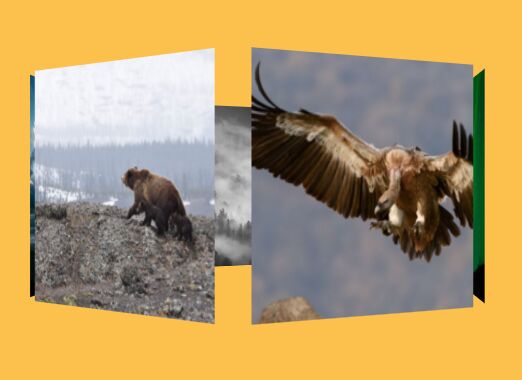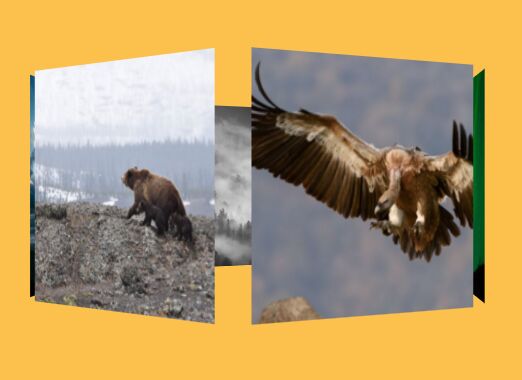This time I will share jQuery Plugin and tutorial about 3D Transforms Based jQuery Image Carousel / Rotator, hope it will help you in programming stack.
jQuery CSS Carousel uses CSS3 3D transforms to render a 3D perspective hexagon image carousel / rotator with next / prev navigation buttons on your webpage.
How to use it:
1. Add images and navigation buttons into the carousel following the markup structure as follows:
02 |
<div id="container" tcc-rotation="0"> |
03 |
<item tc-rotation="120" style="transform: rotateY(120deg) translateZ(200px)"><img src="1.jpg"></item> |
04 |
<item tc-rotation="240" style="transform: rotateY(240deg) translateZ(200px)"><img src="2.jpg"></item> |
05 |
<item tc-rotation="180" style="transform: rotateY(180deg) translateZ(200px)"><img src="3.jpg"></item> |
06 |
<item tc-rotation="0" style="transform: rotateY(0deg) translateZ(200px)"><img src="4.jpg"></item> |
07 |
<item tc-rotation="-60" style="transform: rotateY(-60deg) translateZ(200px)"><img src="5.jpg"></item> |
08 |
<item tc-rotation="60" style="transform: rotateY(60deg) translateZ(200px)"><img src="6.jpg"></item> |
10 |
<nav class="tc-btn-container"> |
11 |
<div class="tc-next">NEXT</div> |
12 |
<div class="tc-prev">PREV</div> |
2. The required CSS / CSS3 styles for the carousel.
05 |
-webkit-perspective: 80px; |
16 |
transform: rotateY(0deg); |
17 |
-webkit-transform-origin: center bottom 0; |
18 |
transform-origin: center bottom 0; |
19 |
-webkit-transform-style: preserve-3d; |
20 |
transform-style: preserve-3d; |
21 |
-webkit-transition: all 1s ease-in-out; |
22 |
transition: all 1s ease-in-out; |
31 |
transform: translateZ(400px); |
35 |
item img { width: 100%; } |
48 |
background-color: #333; |
59 |
background-color: #333; |
3. Put the necessary jQuery JavaScript library at the end of the document.
1 |
<script src="//code.jquery.com/jquery-2.2.1.min.js"></script> |
4. The main JavaScript to active the 3D image carousel.
01 |
$(document).ready(function($){ |
04 |
var ro
source : jqueryscript.net
|