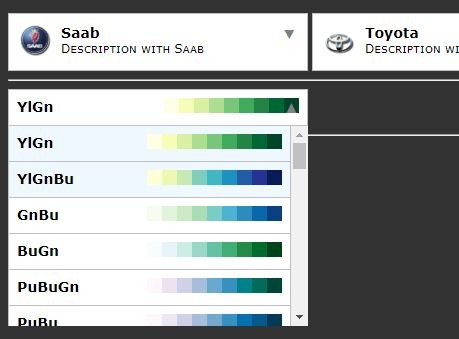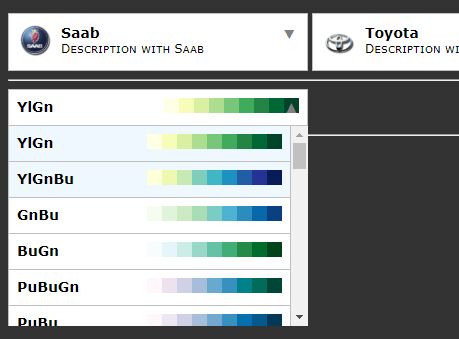This time I will share jQuery Plugin and tutorial about jQuery Plugin For Custom HTML Select Element – Gorilla Dropdown, hope it will help you in programming stack.
Gorilla Dropdown is a jQuery plugin that converts the normal html <select> element into an easy-to-style dropdown list with custom images and descriptions.
How to use it:
1. Include the jQuery Gorilla Dropdown plugin’s files on the web page which has jQuery JavaScript library installed.
1 |
<link rel="stylesheet" href="jquery.gorilla-dropdown.css"> |
2 |
<script src="//code.jquery.com/jquery-3.2.1.slim.min.js"></script> |
3 |
<script src="jquery.gorilla-dropdown.js"></script> |
2. Initialize the plugin on the target <select> element and done.
- data-imgsrc: image path
- data-description: more description
1 |
<select id="mySelect" class="some-class"> |
2 |
<option value="saab" data-imgsrc="Saab.jpg" data-description="Description about Saab">Saab</option> |
3 |
<option value="mercedes" data-imgsrc="Mercedes.jpg" data-description="Description about Mercedes">Mercedes</option> |
1 |
$("#mySelect").gorillaDropdown(Options); |
3. That’s it. By default, this plugin will convert the <select> element into the following (note this does not include css styling):
01 |
<div id="mySelect" class="some-class gorilla-dropdown"> |
03 |
<div class="container"> |
07 |
<span class="arrow">▼</span> |
14 |
<img class="image" src="Saab.jpg"> |
18 |
<div class="text">Saab</div> |
19 |
<div class="description">Description about Saab</div> |
22 |
<input class="value" value="text1" type="hidden"> |
23 |
<div class="-clear-both"></div> |
28 |
<img class="image" src="Mercedes.jpg"> |
31 |
<div class="text">Mercedes</div> |
32 |
<div class="description">Description about Mercedes</div> |
34 |
<input class="value" value="text2" type="hidden"> |
35 |
<div class="-clear-both"></div> |
4. Default configuration options to customize the drop down list.
01 |
$("#mySelect").gorillaDropdown({ |
02 |
arrowColor : "#808080", |
03 |
arrowDown : "▼", |
06 |
backgroundColor : "#ffffff", |
07 |
borderColor : "#c0c0c0", |
09 |
descriptionFontColor : "#000000", |
10 |
descriptionFontFamily : "Verdana", |
11 |
descriptionFontSize : "12px", |
12 |
descriptionFontStyle : "normal", |
13 |
descriptionFontVariant : "small-caps", |
14 |
descriptionFontWeight : "normal", |
15 |
displayArrow : "inline", |
16 |
dropdownHeight : "auto", |
17 |
hoverColor : "#f0f8ff", |
18 |
imageLocation : "left", |
19 |
onSelect : function () {}, |
21 |
placeholder : "Select", |
22 |
placeholderFontColor : "#808080", |
23 |
placeholderFontFamily : "Verdana", |
24 |
placeholderFontSize : "14px", |
25 |
placeholderFontStyle : "italic", |
26 |
placeholderFontVariant : "normal", |
27 |
placeholderFontWeight : "bold", |
29 |
textFontColor : "#000000", |
30 |
textFontFamily : "Verdana", |
31 |
textFontSize  
source : jqueryscript.net
|