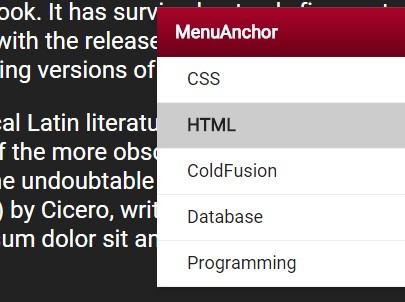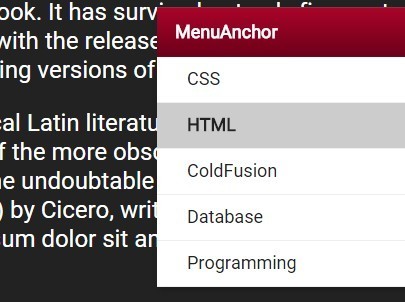This time I will share jQuery Plugin and tutorial about jQuery Plugin For One Page Scroll Navigation – Menu Anchor, hope it will help you in programming stack.
Menu Anchor is a jQuery plugin that automatically generates sticky anchor links which allow you to scroll smoothly through different sections on the vertical one-page scrolling website. Licensed under the Apache License.
How to use it:
1. Add a list of navigation items to the webpage.
1 |
<nav id="container" class="anchor-menu"> |
4 |
<li id="menu-anchor-section1"><a href="#">Section 1</a></li> |
5 |
<li id="menu-anchor-section2"><a href="#">Section 2</a></li> |
6 |
<li id="menu-anchor-section3"><a href="#">Section 3</a></li> |
2. Add content sections with corresponding IDs to the webpage as displayed below.
01 |
<div id="menu-anchor-section1-content"> |
05 |
<div id="menu-anchor-section2-content"> |
09 |
<div id="menu-anchor-section3-content"> |
3. Add jQuery JavaScript library and the jQuery Menu Anchor plugin to the webpage.
1 |
<script src="//code.jquery.com/jquery-1.11.3.min.js"></script> |
2 |
<script src="jquery.menu-anchor.min.js"></script> |
4. Initialize the plugin to generate a sticky navigation containing anchor links for your one page scrolling website.
1 |
$('#container').MenuAnchor(); |
5. Style the One Page Scroll Navigation whatever you like.
05 |
-webkit-box-shadow: 2px 2px 5px rgba(0, 0, 0, 0.2); |
06 |
-moz-box-shadow: 2px 2px 5px rgba(0, 0, 0, 0.2); |
07 |
box-shadow: 2px 2px 5px rgba(0, 0, 0, 0.2); |
20 |
border-bottom: 1px solid rgba(0, 0, 0, 0.3); |
21 |
border-top: 1px solid rgba(255, 255, 255, 0.2); |
24 |
background: -moz-linear-gradient(top, #a90329 0%, #8f0222 44%, #6d0019 100%); |
26 |
background: -webkit-gradient(linear, left top, left bottom, color-stop(0%, #a90329), color-stop(44%, #8f0222), color-stop(100%, #6d0019)); |
28 |
background: -webkit-linear-gradient(top, #a90329 0%, #8f0222 44%, #6d0019 100%); |
30 |
background: -o-linear-gradient(top, #a90329 0%, #8f0222 44%, #6d0019 100%); |
32 |
background: -ms-linear-gradient(top, #a90329 0%, #8f0222 44%, #6d0019 100%); |
34 |
background: linear-gradient(top, #a90329 0%, #8f0222 44%, #6d0019 100%); |
41 |
list-style-type: none; |
49 |
text-decoration: none; |
56 |
border-bottom: |