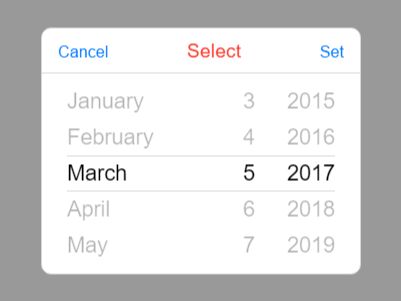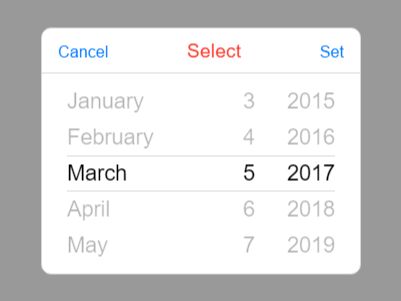This time I will share jQuery Plugin and tutorial about Mobile-friendly Anything Picker Plugin For jQuery – AnyPicker, hope it will help you in programming stack.
AnyPicker is a jQuery plugin for building a generic picker where the users are able to select anything (dates, times, fonts, icons, etc) from a themeable, mobile-friendly picker view.
Key features:
- 4 built-in themes: Default, iOS, Android and Mobile Phone.
- 4 layouts: popup, relative, fixed and inline.
- Responsive and cross-platform.
- CSS3 powered animations.
- i18n/RTL/LTR support.
- Tons of configuration options and callbacks.
- Custom templates.
Install it via package managers:
2 |
$ npm install anypicker |
5 |
$ bower install anypicker |
Basic usage:
1. Load the jQuery AnyPicker plugin’s main style sheet and a theme CSS of your choice in the document.
2 |
<link rel="stylesheet" href="anypicker-font.css"> |
4 |
<link rel="stylesheet" href="anypicker.css"> |
6 |
<link rel="stylesheet" href="anypicker-ios.css"> |
7 |
<link rel="stylesheet" href="anypicker-android.css"> |
8 |
<link rel="stylesheet" href="anypicker-windows.css"> |
2. Create a normal input field the picker should be appended to.
1 |
<input type="text" id="demo" readonly> |
3. Load jQuery library and the jQuery AnyPicker’s JavaScript file at the end of the document.
1 |
<script src="jquery.min.js"></script> |
2 |
<script src="anypicker.js"></script> |
4. Call the plugin to create a datetime picker for the input field.
5. Config the picker with the following options.
01 |
$("#demo").AnyPicker({ |
19 |
inputChangeEvent: "onSet", |
26 |
animationDuration: 500, |
32 |
markup: "<a id='ap-button-set' class='ap-button'>Set</a>", |
33 |
markupContentWindows: "<span class='ap-button-icon ap-icon-set'></span><span class='ap-button-text'>set</span>", |
40 |
markup: "<a id='ap-button-clear' class='ap-button'>Clear</a>", |
41 |
markupContentWindows: "<span class='ap-button-icon ap-icon-clear'></span><span class='ap-button-text'>clear</span>", |
48 |
markup: "<a id='ap-button-now' class='ap-button'>Now</a>", |
49 |
markupContentWindows: "<span class='ap-button-icon ap-icon-now'></span><span class='ap-button-text'>now</span>", |
56 |
markup: "<a id='ap-button-cancel' class='ap-button'>Cancel</a>", |
57 |
markupContentWindows: "<span class='ap-button-icon ap-icon-cancel'></span><span class='ap-button-text'>cancel</span>", |
64 |
markup: "<span class='ap-header__title'>Select</span>", |
66 |
contentBehaviour: "Static", |
74 |
header: ["headerTitle"], |
77 |
footer: ["cancelButton", "setButton"] |
82 |
headerTitle: "Select", |
86 |
cancelButton: "Cancel", |
87 |
dateSwitch: "
source : jqueryscript.net
|