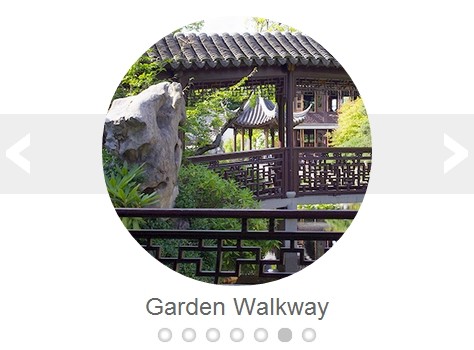This time I will share jQuery Plugin and tutorial about Responsive & Flexible jQuery Multi-slide Slider Plugin – miSlider, hope it will help you in programming stack.
miSlider is a responsive, flexible and customizable jQuery & HTML5 slider plugin that displays as many slides of content as possible on your screen and enlarges the current slide with next/prev navigation.
More features:
- Fully responsive and configurable.
- Multiple sliders on one page.
- Auto play.and Carousel-like endless loop.
- Arrows & dots navigation.
- Cross-browser. Works on modern browsers and IE8+.
- Callback events supported.
How to use it:
1. Include the latest version of jQuery library in the document.
2. Include the JQuery miSlider plugin’s files after jQuery library.
1 |
<link href="styles/mislider.css" rel="stylesheet" type="text/css" /> |
2 |
<script src="scripts/mislider.js" type="text/javascript"></script> |
3. Create the slide elements for your slider following the markup structure like this.
01 |
<div class="mis-stage"> |
03 |
<ol class="mis-slider"> |
05 |
<li class="mis-slide"> |
07 |
<a href="#" class="mis-container"> |
11 |
<img src="images/garden01.jpg" alt="Pink Water Lillies"> |
12 |
<figcaption>Pink Water Lillies</figcaption> |
15 |
<li class="mis-slide"> <a href="#" class="mis-container"> |
16 |
<figure> <img src="images/garden02.jpg" alt="Pond with Lillies"> |
17 |
<figcaption>Pond with Lillies</figcaption> |
20 |
<li class="mis-slide"> <a href="link" class="mis-container"> |
21 |
<figure> <img src="images/garden03.jpg" alt="Hidden Pond"> |
22 |
<figcaption>Hidden Pond</figcaption> |
25 |
<li class="mis-slide"> <a href="#" class="mis-container"> |
26 |
<figure> <img src="images/garden04.jpg" alt="Shrine"> |
27 |
<figcaption>Shrine</figcaption> |
30 |
<li class="mis-slide"> <a href="#" class="mis-container"> |
31 |
<figure> <img src="images/garden05.jpg" alt="White Water Lillies"> |
32 |
<figcaption>White Water Lillies</figcaption> |
35 |
<li class="mis-slide"> <a href="#" class="mis-container"> |
36 |
<figure> <img src="images/garden06.jpg" alt="Garden Walkway"> |
37 |
<figcaption>Garden Walkway</figcaption> |
40 |
<li class="mis-slide"> <a href="#" class="mis-container"> |
41 |
<figure> <img src="images/garden07.jpg" alt="Lilly with Bee"> |
42 |
<figcaption>Lilly with Bee</figcaption> |
4. Sample CSS to custom the styles of your slider.
02 |
background-color: #fff; |
07 |
background-color: #eee; |
10 |
text-decoration: none; |
14 |
.mis-slider li figcaption { |
5. Initialize the plugin and setup the slider whatever you like.
01 |
<script type="text/javascript"> |