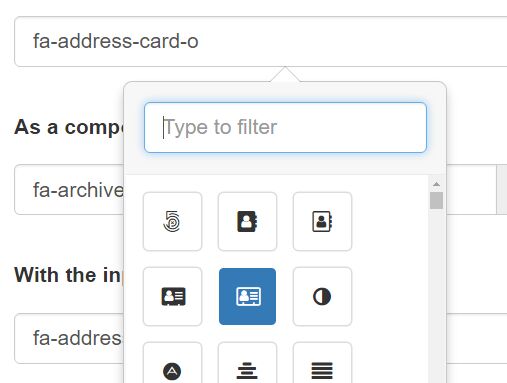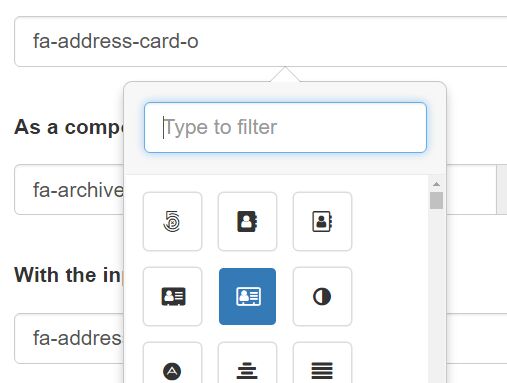This time I will share jQuery Plugin and tutorial about Simple FontAwesome Icon Picker Plugin For Bootstrap, hope it will help you in programming stack.
A simple, easy jQuery icon picker plugin which enables you to easily and quickly pick a Font Awesome (4 and 5) icon using Bootstrap‘s popover and/or dropdown components.
How to use it:
1. Include jQuery library, Font Awesome and Bootstrap framework before you include the FontAwesome Icon Picker plugin.
1 |
<link href="/path/to/bootstrap.min.css" rel="stylesheet"> |
2 |
<link href="/path/to/font-awesome.min.css" rel="stylesheet"> |
3 |
<script src="/path/to/jquery.min.js"></script> |
4 |
<script src="/path/to/bootstrap.min.js"></script> |
2. Include the FontAwesome Icon Picker’s JS & CSS files in the webpage.
1 |
<link href="fontawesome-iconpicker.min.css" rel="stylesheet"> |
2 |
<script src="fontawesome-iconpicker.js"></script> |
3. Create an input field for the icon picker.
1 |
<input class="icp demo" value="fa-anchor" type="text"> |
4. The JavaScript to generate a default icon picker for the input field.
1 |
$('.demo').iconpicker(); |
5. Initialize the icon picker on a Bootstrap dropdown component.
1 |
<div class="btn-group"> |
2 |
<button data-selected="graduation-cap" type="button" class="icp demo btn btn-default dropdown-toggle iconpicker-component" data-toggle="dropdown"> |
3 |
Dropdown <i class="fa fa-fw"></i> |
4 |
<span class="caret"></span> |
6 |
<div class="dropdown-menu"></div> |
1 |
$('.demo').iconpicker(); |
6. You’re also allowed to create an inline icon picker on the webpage as follow:
1 |
<label data-title="Inline picker" |
2 |
data-placement="inline" |
4 |
data-selected="fa-align-justify" |
1 |
$('.demo').iconpicker(); |
7. Customize the icon picker in the JavaScript:
01 |
$('.demo').iconpicker({ |
29 |
searchInFooter: false, |
35 |
selectedCustomClass: 'bg-primary', |
37 |
// list of icon classes |
40 |
fullClassFormatter: function(val) { |
44 |
// children input selector |
45 |
input: 'input,.iconpicker-input', |
47 |
// use the input as a search box too? |
50 |
// Appends the popover to a specific element. |
51 |
// If not set, the selected element or element parent is used |
54 |
// children component jQuery selector or object, relative to the container element |
55 |
component: '.input-group-addon,.iconpicker-component', |
59 |
popover: '<div class="iconpicker-popover popover"><div class="arrow"></div>' + |
60 |
'<div class="popover-title"></div><div class="popover-content"></div></div>', |
61 |
footer: '<div class="popover-footer"></div>', |
62 |
buttons: '<button class="iconpicker-btn iconpicker-btn-cancel btn btn-default btn-sm">Cancel</button>' + |
63 |
' <button class="iconpicker-btn iconpicker-btn-accept btn btn-primary btn-sm">Accept</button>', |
64 |
search: '<input type="search" class="form-control iconpicker-search" placeholder="Type to filter" />', |
65 |
iconpicker: '<div class="iconpicker"><div class="iconpicker-items"></div></div>', |
66 |
iconpickerItem: '<a role="button" href="#" class="iconpicker-item"><i></i></a>', |