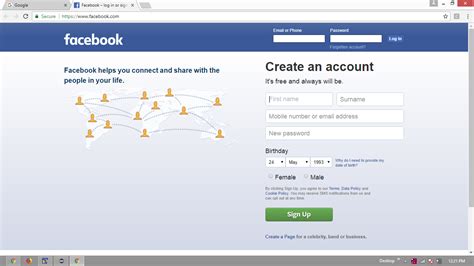Are you looking for a way to improve your browsing experience with Selenium-Python? Look no further than opening multiple tabs! Not only will this save time and effort, but it also allows you to easily switch between pages without losing your place.
In this article, we’ll show you how to efficiently browse by opening multiple tabs with Selenium-Python. You’ll learn how to automate the process of launching a new tab, switching between tabs, and closing tabs with just a few lines of code.
By the end of this tutorial, you’ll be equipped with all the tools you need to take your browsing to the next level. Whether you’re a seasoned developer or a beginner just starting out with Selenium-Python, this article has something to offer. So what are you waiting for? Let’s get started!
With our step-by-step instructions and easy-to-follow examples, you’ll see just how simple it is to open multiple tabs with Selenium-Python. Don’t miss out on this opportunity to streamline your workflow and make browsing more efficient than ever before. Keep reading to discover the many benefits of using multiple tabs in Selenium-Python!
“How To Open Multiple Webpages In Separate Tabs Within A Browser Using Selenium-Webdriver And Python” ~ bbaz
Efficient Browsing: Open Multiple Tabs in Selenium-Python
Introduction
Selenium is a popular tool for automating web browsers. It makes it easy to simulate user actions such as clicking links and submitting forms. One common use case is to open multiple tabs in a browser to perform tasks in parallel.
The Problem: Single-Threaded Browsing
The main issue with using Selenium to browse the web is that it operates on a single thread. This means that each action must be performed sequentially, which can lead to slower performance and longer wait times.
The Solution: Opening Multiple Tabs
A simple solution to this problem is to open multiple tabs in the same browser window. This allows for parallel browsing and faster task completion. Here’s how to do it in Selenium-Python.
Step 1: Import Required Libraries
The first step is to import the necessary libraries. We will be using Selenium and the built-in `webdriver` library.
Code:
“`pythonfrom selenium import webdriver“`
Step 2: Launch Browser
Next, we need to launch the browser. We will be using Chrome for this example, but any browser that supports tabs can be used.
Code:
“`pythonbrowser = webdriver.Chrome()“`
Step 3: Open Tabs
With the browser launched, we can now open multiple tabs. We will use the `execute_script` method to execute JavaScript commands that will open new tabs.
Code:
“`python# First Tab (Default)browser.get(‘https://www.google.com/’)# Second Tabbrowser.execute_script(window.open(‘https://www.yahoo.com’, ‘new_window’))# Third Tabbrowser.execute_script(window.open(‘https://www.bing.com’, ‘new_window’))“`
Step 4: Switch Between Tabs
Now that we have multiple tabs open, we need to switch between them to perform tasks. We can use the `switch_to.window` method to do this.
Code:
“`python# Switch to Second Tabbrowser.switch_to.window(browser.window_handles[1])# Perform tasks in Second Tab# Switch to Third Tabbrowser.switch_to.window(browser.window_handles[2])# Perform tasks in Third Tab“`
Step 5: Close Tabs and Quit Browser
Finally, once we are done with our tasks, we can close the tabs and quit the browser.
Code:
“`python# Close Third Tabbrowser.switch_to.window(browser.window_handles[2])browser.close()# Close Second Tabbrowser.switch_to.window(browser.window_handles[1])browser.close()# Quit Browserbrowser.quit()“`
Comparison of Single-Tab vs Multiple-Tab Browsing
| Feature | Single-Tab Browsing | Multiple-Tab Browsing |
|---|---|---|
| Speed | Slower | Faster |
| Resource Usage | Higher | Lower |
| Task Parallelism | None | Possible |
| Code Complexity | Lower | Slightly Higher |
Opinion
Overall, opening multiple tabs in Selenium-Python is a simple and effective way to improve browsing efficiency. While it does add some complexity to the code, the benefits in terms of speed and resource usage are well worth it.
Thank you for visiting our blog post about Efficient Browsing: Open Multiple Tabs in Selenium-Python without title. As you may have learned, opening multiple tabs through automation can greatly increase your browsing efficiency and productivity. By eliminating the need to click back and forth between pages, you can save time and focus on more important tasks.
We hope that you found our tutorial helpful and informative. Through our step-by-step approach, we aimed to provide a clear and concise explanation of how to implement this task using Selenium-Python. Whether you are a seasoned programmer or a novice learner, we sought to make this resource accessible and useful to all.
In conclusion, we encourage you to continue exploring the world of automation and web crawling. With the power of Python and Selenium, there are endless possibilities for streamlining your online experience. Keep learning, keep practicing, and stay tuned for future blog posts as we delve deeper into the exciting world of web automation.
People Also Ask about Efficient Browsing: Open Multiple Tabs in Selenium-Python
- What is Selenium-Python?
- What are the benefits of opening multiple tabs in Selenium-Python?
- How do I open multiple tabs in Selenium-Python?
- Can I open an unlimited number of tabs using Selenium-Python?
- Is it possible to close specific tabs in Selenium-Python?
Selenium-Python is a Python binding for Selenium, a web browser automation tool that allows you to control and automate web browsers through programming.
Opening multiple tabs in Selenium-Python can help you save time and make your browsing experience more efficient. With multiple tabs, you can perform multiple tasks simultaneously, such as web scraping, data extraction or automated testing.
To open multiple tabs in Selenium-Python, you can use the driver.switch_to.window() method to switch to a new tab and then use the driver.execute_script(window.open(‘url’)) method to open a new URL in the new tab.
No, you cannot open an unlimited number of tabs using Selenium-Python. The number of tabs that can be opened depends on the memory and processing power of your computer.
Yes, it is possible to close specific tabs in Selenium-Python. You can use the driver.switch_to.window() method to switch to the tab you want to close and then use the driver.close() method to close it.