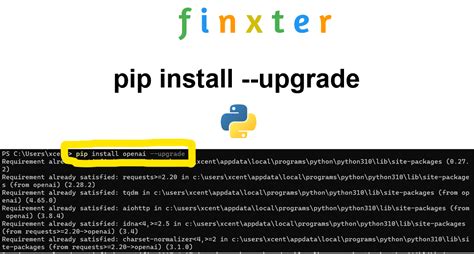Are you tired of manually upgrading your Python packages one by one? Do you prefer a seamless and effortless process to upgrade all packages at once? Look no further than the pip package manager!
In this comprehensive guide, we will walk you through the process of using pip to quickly and easily upgrade your Python packages with just a few simple commands. We will cover everything from installing pip to updating individual packages or upgrading them all simultaneously.
With pip, you can save valuable time and energy by simplifying the otherwise tedious process of managing your Python packages. Whether you’re a seasoned developer or just starting out, our guide provides clear and practical steps to help you upgrade your packages with ease.
Don’t let the hassle of manual package upgrades hold you back any longer. Study our guide and learn how to upgrade your Python packages without breaking a sweat. Read on to discover how to effortlessly upgrade packages with pip.
“How To Update/Upgrade A Package Using Pip?” ~ bbaz
Introduction
The process of upgrading Python packages can be quite tedious and time-consuming, especially if you are not sure of the steps to take. However, with the help of Pip, an open-source package installer for Python, you can easily upgrade packages without any hassle. In this comprehensive guide, we will explore the steps involved in effortlessly upgrading packages with Pip.
What is Pip?
Pip is a package installer for Python that provides an easy way to install, upgrade, and manage Python packages and their dependencies. It is widely used by developers as it simplifies the process of installing and upgrading packages, ensuring that all dependencies are satisfied.
Why Upgrade Packages?
Upgrading packages is essential as it helps to keep your Python environment up-to-date, ensuring that you have access to the latest features and improvements. Additionally, upgrading packages can also help to fix compatibility issues and security vulnerabilities.
Upgrade Packages with Pip: The Process
To get started with upgrading packages using Pip, you need to open your terminal or command prompt and type the following command:
pip install --upgrade package_name
Replacing package_name with the name of the package you want to upgrade. This will automatically check if a new version of the package is available and install it if there is one.
Upgrading All Packages at Once
If you want to upgrade all installed packages, you can use the following command:
pip freeze --local | grep -v '^\-e' | cut -d = -f 1 | xargs pip install -U
This command will list all the installed packages, remove any editable ones, cut out the version numbers, then upgrade all the packages by installing the latest versions.
Handling Dependency Conflicts
Sometimes, upgrading a package using Pip can result in dependency conflicts. This occurs when the upgraded version of a package requires a different version of a dependency than what is installed.
The pip list Command
To check if you have any dependency conflicts, you can use the pip list command. This will list all the installed packages along with their versions and dependencies.
The pipdeptree Command
Alternatively, you can use the pipdeptree command to view the dependency tree, which shows how all the packages are related to each other.
Manually Specifying Package Versions
In some cases, you may want to upgrade a package to a specific version. To do this, you can type the following command:
pip install package_name==desired_version
This will install the specified version of the package.
Comparison Table
| Method | Advantages | Disadvantages |
|---|---|---|
| pip install –upgrade package_name | Quick and easy way to upgrade a single package | Possibility of dependency conflicts |
| pip freeze –local | grep -v ‘\^-e’ | cut -d = -f 1 | xargs pip install -U | Upgrades all packages at once | Possibility of dependency conflicts |
| pip install package_name==desired_version | Allows for manual specification of package version | None |
Conclusion
Upgrading Python packages with Pip is a straightforward process that can help to ensure your Python environment is always up-to-date. With the commands outlined in this comprehensive guide, upgrading packages has never been easier. Whether you want to upgrade a single package or all installed packages, Pip has got you covered.
However, it is important to note that upgrading packages can result in dependency conflicts, so it is always best to use caution and check for any conflicts before upgrading packages. Overall, we highly recommend using Pip to upgrade your Python packages as it streamlines the process and makes managing dependencies a lot easier.
Thank you for taking the time to read our comprehensive guide on how to effortlessly upgrade packages with Pip! We hope that you found this article helpful and informative.
As you may now be aware, upgrading packages with Pip is a quick and straightforward process that can help ensure your Python projects are always up-to-date and functioning optimally. By following the steps outlined in this guide, you can easily enhance your project’s performance and avoid any complications that may arise from outdated packages.
If you have any further questions about the upgrading process, feel free to reach out to us. We would be more than happy to assist you in any way we can. Additionally, stay tuned for more useful and insightful guides like this one, as we continue to provide practical solutions to common Python development problems.
People Also Ask about Effortlessly Upgrade Packages with Pip: A Comprehensive Guide
- What is Pip?
- How do I check the current version of Pip?
- How do I upgrade Pip?
- Can I upgrade all packages at once?
- What should I do if a package upgrade breaks my code?
- How do I remove a package?
Pip is a package installer for Python. It is used to install, upgrade, and uninstall Python packages.
You can check the current version of Pip by running the command pip -V in your command prompt or terminal.
You can upgrade Pip by running the command pip install –upgrade pip in your command prompt or terminal.
Yes, you can upgrade all packages at once by running the command pip freeze | %{$_.split(‘==’)[0]} | %{pip install –upgrade $_} in your command prompt or terminal.
If a package upgrade breaks your code, you can use the command pip install [package name]==[version number] to downgrade to the previous version of the package.
You can remove a package by running the command pip uninstall [package name] in your command prompt or terminal.