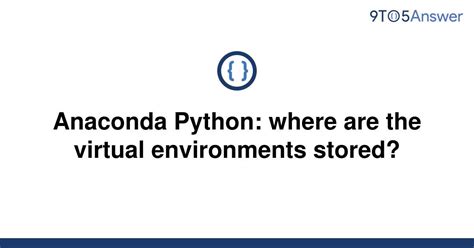Are you interested in exploring anaconda python? Do you want to know more about virtual environments and where they are located? If so, keep reading!
Anaconda Python is a popular distribution of the Python programming language that is widely used by developers and data scientists. One of the key features of Anaconda is its support for virtual environments. These environments allow you to create isolated environments with their own specific versions of Python and other packages.
But where are these virtual environments located? In this article, we will dive deeper into the Anaconda installation and show you where you can find your virtual environments. Whether you are a beginner or an experienced developer, understanding the location of your virtual environments is essential to make the most out of your Anaconda installation.
If you want to take your Anaconda Python skills to the next level, then read on and discover how you can easily locate your virtual environments, and learn how to manage them effectively. With this knowledge, you’ll be able to fully harness the power of Anaconda and take your programming projects to the next level.
“Anaconda Python: Where Are The Virtual Environments Stored?” ~ bbaz
Exploring Anaconda Python: Location of Virtual Environments
Introduction
One of the key benefits of using Anaconda Python is the ability to create virtual environments. Virtual environments allow you to isolate dependencies and packages for different projects, making them easy to manage and share. However, understanding where these virtual environments are located can be confusing, especially for beginners. In this article, we will explore the location of virtual environments in Anaconda Python and compare it to other popular Python environments.
The Location of Anaconda Virtual Environments
When you create a virtual environment in Anaconda, it is located in the envs directory within the Anaconda installation folder. For example, if you installed Anaconda on Windows in the default location, the virtual environment would be located at:
C:\Users\username\Anaconda3\envs\myenv
where username is your Windows username and myenv is the name of your virtual environment.
Comparison to Other Python Environments
Other Python environments, such as the standard Python environment, also support virtual environments. However, the location of these virtual environments can vary depending on the operating system and the method used to create them.
| Environment | Default Location | Can Location Be Changed? |
|---|---|---|
| Anaconda Python | C:\Users\username\Anaconda3\envs\myenv | Yes |
| Standard Python | Depends on OS and method | Yes |
| Pyenv | ~/.pyenv/versions/myenv | Yes |
The Benefits of Isolating Dependencies
Creating virtual environments is a best practice for Python development as it provides many benefits. By isolating dependencies for each project, you can avoid conflicts between packages or versions that can occur when installing packages system-wide.
Virtual environments also make it easy to share your project with others while ensuring they have the exact same dependencies installed. This can be particularly important when collaborating on complex projects with multiple contributors.
Opinion on Anaconda Virtual Environment Location
While the default location of virtual environments in Anaconda is not intuitive, it is ultimately a minor issue. Once you are familiar with the layout of the Anaconda installation folder, locating virtual environments becomes straightforward.
The ability to change the location of virtual environments is also a valuable feature. This flexibility allows you to organize your workspaces in a way that makes sense for your individual workflow.
Conclusion
Understanding the location of virtual environments in Anaconda Python is an important step towards efficient and effective Python development. While other Python environments may have slightly different locations, virtual environments are a valuable and necessary tool for any developer using Python.
Thank you for taking the time to explore Anaconda Python with us. We hope you found our article informative and helpful in your virtual environment setup. One important aspect we covered was the location of virtual environments, which can be confusing for beginners.
By understanding how Anaconda Python operates, you can easily create virtual environments and manage them effectively. Virtual environments are crucial when working on different projects or collaborating with others, as they allow you to customize your libraries and dependencies without affecting other projects.
We encourage you to continue learning about Anaconda Python and all its features. With its vast collection of libraries and tools, it’s a powerful platform for data science, machine learning, and scientific computing. Keep exploring, and don’t hesitate to reach out to us with any questions or feedback.
People also ask about Exploring Anaconda Python: Location of Virtual Environments:
-
Where are virtual environments located in Anaconda?
Virtual environments in Anaconda are located in the ‘envs’ directory within the Anaconda installation folder. The default location for the Anaconda installation folder is ‘C:\Users\[Username]\Anaconda3’ on Windows and ‘/Users/[Username]/anaconda3’ on macOS and Linux.
-
Can I change the location of virtual environments in Anaconda?
Yes, you can change the location of virtual environments in Anaconda by setting the ‘envs_dirs’ parameter in the ‘.condarc’ file. This file is located in the home directory of your user account. Simply add the desired path to the ‘envs_dirs’ parameter.
-
How do I create a new virtual environment in Anaconda?
You can create a new virtual environment in Anaconda by using the command ‘conda create -n [env_name] [packages]’. This will create a new virtual environment with the specified name and install any packages that are specified.
-
How do I activate a virtual environment in Anaconda?
You can activate a virtual environment in Anaconda by using the command ‘conda activate [env_name]’. This will activate the specified virtual environment and allow you to use the packages installed in that environment.
-
How do I list all virtual environments in Anaconda?
You can list all virtual environments in Anaconda by using the command ‘conda env list’. This will display a list of all virtual environments that are currently installed in Anaconda.