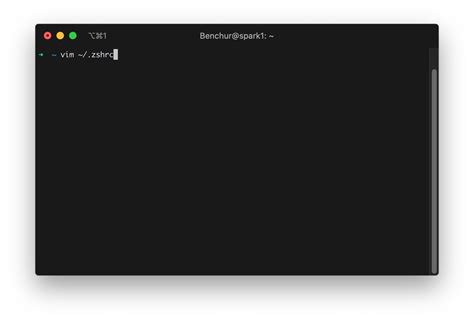Have you ever encountered an issue in your terminal where commands for Conda and Pip installations are not recognized by your system? If so, then you know how frustrating this problem can be for a developer. However, fear not! In this article, we’ll go over the steps to fix the Zsh: Conda/Pip Installs Command Not Found Issue.
Whether you’re a novice or an experienced user, it’s crucial to have a smooth workflow when working with Conda and Pip in your projects. The last thing you want is to lose valuable coding time due to a terminal issue that prevents you from installing necessary packages. Luckily, you don’t have to put up with this issue any longer!
Our step-by-step guide will take you through the troubleshooting process to identify and fix the root cause of the problem. By the end of this article, you’ll be equipped with the knowledge and confidence to tackle this zsh issue head-on. So, if you want to optimize your Conda/Pip workflow and get back to coding without any interruptions, keep reading!
Don’t let a simple zsh error stop you from achieving your coding goals. Follow our guide, and you’ll be one step closer to unleashing your full coding potential. Let’s dive in and get that Conda/Pip installs command recognized in your terminal, once and for all!
“Zsh: Conda/Pip Installs Command Not Found” ~ bbaz
Introduction
Having trouble with your terminal displaying command not found after installing Conda or Pip? You’re not alone. This issue has been a common problem among developers and users for some time now. However, there are solutions available to fix this problem. In this comparison blog article, we’ll be discussing two main methods of fixing the Zsh: Conda/Pip Installs Command Not Found Issue.
Method 1: Adding Path to .zshrc
The first method is to add the path to your .zshrc file. This will tell your system where to find installed packages and avoid displaying command not found.
Step 1: Find Installation Path
The very first step is to find the installation path of your package. For instance, if you have installed Conda or Pip using brew, the path would be:
/usr/local/Cellar/python/{your_python_version}/bin
Step 2: Open .zshrc File
Next, open the .zshrc file in your favorite text editor. The file is located in your Home directory. If it doesn’t exist, create it.
nano ~/.zshrc
Step 3: Add Path to .zshrc
Add the following line to your .zshrc file:
export PATH=/usr/local/Cellar/python/{your_python_version}/bin:$PATH
Step 4: Reload .zshrc
Finally, save the file and run the following command to reload the .zshrc file:
source ~/.zshrc
Method 2: Creating Conda/Pip Environment
The second method is to create a Conda or Pip environment that automatically adds the path to your system.
Step 1: Create Conda/Pip Environment
First, create a Conda or Pip environment. For Conda, run:
conda create –name myenv
For Pip, run:
python -m venv myenv
Step 2: Activate Environment
Next, activate the environment by running:
source activate myenv
Step 3: Install Packages in Environment
You can now install packages in this environment. For instance, to install numpy, run:
conda/pip install numpy
Step 4: Deactivate Environment
Finally, deactivate the environment by running:
source deactivate
Comparison Table
| Method | Advantages | Disadvantages |
|---|---|---|
| Method 1 | Easy to set up Works for individual packages No need to switch environments | Require manual addition for each package May clutter .zshrc file with too many paths |
| Method 2 | Automatically adds paths You can have multiple environments Packages within an environment won’t interfere with each other | Need to switch environments when working on different projects |
Opinion
There is no definitive answer to which method is better. It ultimately depends on your personal preference and use case. If you only work with a few packages, the first method might be more suitable. However, if you have multiple projects with different dependencies, creating Conda or Pip environments might provide a cleaner solution.
Personally, I prefer creating Conda/Pip environments as it allows me to have a clean environment for each project. Also, since the path is automatically added, I don’t have to worry about adding them manually to .zshrc file.
Conclusion
The Zsh: Conda/Pip Installs Command Not Found Issue can be frustrating, but with the two methods discussed above, you can easily fix it. Whether you choose to add paths manually or create environments, both methods are effective and reliable.
Thank you for taking the time to read our article on fixing the Zsh: Conda/Pip Installs Command Not Found issue. We hope that the information we provided has been helpful and has enabled you to fix the issue that you were encountering.Through our step-by-step guide, we were able to walk you through the process of identifying the cause of the problem as well as several solutions that will help you get the command line commands up and running allowing you to get back to coding.We hope that this article has given you the confidence to tackle similar future problems that you may encounter. Remember, with persistence and a little bit of help, any issues that you face with your coding environment can be resolved. Good luck on your coding journey!
Don’t forget to share this article with your friends who may be experiencing the same issue. Our mission is to ensure that everyone is able to enjoy the benefits that come with coding without having to worry about technical issues. And if there’s anything else you’d like to learn or read about, please don’t hesitate to contact us.
Finally, we would like to appreciate you for taking the initiative to seek out solutions to your technical problems. We understand that it can be frustrating dealing with setbacks, but it’s important not to lose hope. Keep at it, keep learning, and keep growing. We wish you all the best in all your coding endeavors.
People also ask about Fixing Zsh: Conda/Pip Installs Command Not Found Issue:
- What is the Zsh: Conda/Pip Installs Command Not Found Issue?
- What causes the Zsh: Conda/Pip Installs Command Not Found Issue?
- How do I fix the Zsh: Conda/Pip Installs Command Not Found Issue?
- Update your PATH environment variable by adding the directory where the Conda or Pip-installed commands are located. You can do this by adding the following line to your .zshrc file:
export PATH=/path/to/conda/bin:/path/to/pip/bin:$PATH - Alternatively, you can create symbolic links to the Conda or Pip-installed commands in a directory that is already on your PATH. For example, if you have installed the pandas library via Pip, you can create a symlink to the pandas executable file in /usr/local/bin:
ln -s /path/to/pandas /usr/local/bin/pandas - If you are using Anaconda, you can activate the environment in which the Conda-installed commands are located:
conda activate myenv - Finally, you can also try reinstalling the Conda or Pip packages to ensure that the executable files are installed in a directory that is on your PATH.
The Zsh: Conda/Pip Installs Command Not Found Issue is a common error that occurs when using the Zsh terminal shell and trying to run commands installed via Conda or Pip. The error message typically reads command not found.
The issue is caused by the PATH environment variable not being set correctly, which means that the shell is unable to locate the executable files for the Conda or Pip-installed commands.
There are several ways to fix this issue: