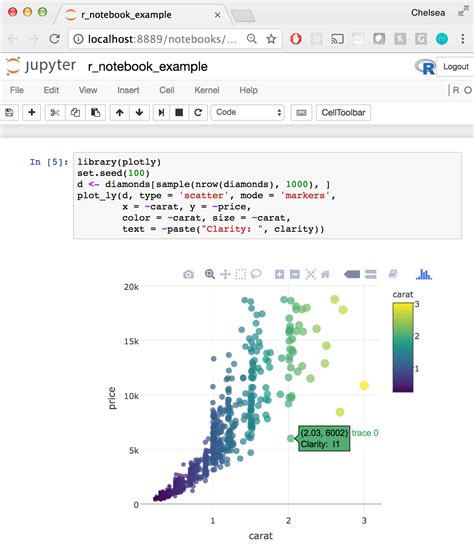Python is one of the most popular programming languages in the world. However, with each new release comes updated features and functionalities that may not be compatible with older versions. This is why it’s crucial to know which version of Python you’re working with, especially when using Jupyter Notebook.
Identifying the version of Python in Jupyter Notebook may seem like a daunting task. However, there are simple steps you can take to determine which version of Python you’re working with. With this quick guide, you can identify the Python version with ease and avoid any potential compatibility issues that may arise during the coding process.
This guide includes step-by-step instructions in Python code examples and visuals to help you understand the process better. Whether you’re a beginner or an experienced developer, understanding the current Python version in Jupyter Notebook can save you time and avoid unnecessary coding errors.
Don’t risk experiencing compatibility issues when coding in Jupyter Notebook, read this quick guide and learn how to identify the Python version you’re currently using. Trust me; it’ll be worth the time investment in the end!
“How To Know Which Python Is Running In Jupyter Notebook?” ~ bbaz
Introduction
Jupyter Notebook is a popular interactive tool in Python programming, commonly used for data analysis and visualization. One of the essential tasks when working with Jupyter Notebook is to identify the installed Python version. In this article, we will provide a quick guide on how to identify Python version in Jupyter Notebook.
The Importance of Identifying Python Version in Jupyter Notebook
Knowing the Python version installed in Jupyter Notebook is crucial, as it determines which packages and modules can be used in your programming project. Some libraries are only compatible with specific Python versions, so being able to identify the current version allows you to avoid compatibility issues and ensure your code functions correctly.
Checking Python Version using Command Line
The quickest way to identify the installed Python version in Jupyter Notebook is by using the command line. Firstly, open a new cell in Jupyter Notebook, then type ! followed by python –version and run the cell. This command will display the current Python version installed.
Using ‘platform’ module
In case you prefer not to use the command line, you can also identify the Python version using the ‘platform’ module. Simply import the module and run the following command:
import platformprint(platform.python_version())Comparison Table
| Method | Advantages | Disadvantages |
|---|---|---|
| Command Line | – Quick and easy to use – Suitable for experienced users |
– Requires knowledge of the command line – Not suitable for beginners |
| ‘platform’ module | – Simple and straightforward – Suitable for beginners |
– Requires importing the module – Slower than using command line |
Opinions on the Comparison Table
The comparison table above shows that both methods have their advantages and disadvantages. For experienced users who are familiar with the command line, using the command line is faster and more efficient. However, for beginners who may not be comfortable with the command line, using the ‘platform’ module is a more straightforward approach.
Conclusion
In conclusion, identifying the installed Python version in Jupyter Notebook is crucial when working on programming projects. There are several ways to identify the Python version, but the two most common methods are using the command line and the ‘platform’ module. Each method has its advantages and disadvantages, so choose the one that works best for you based on your level of experience and comfort with coding.
Thank you for reading this quick guide on how to identify your Python version in Jupyter Notebook! We hope that this article has provided you with a clearer understanding of how to check your Python version and has helped you get started on your coding journey.
Knowing which Python version you are running is crucial, especially when trying to install packages or modules that require a specific version of Python. This guide covered two different methods for identifying your Python version within Jupyter Notebook, including checking the kernel version and using the sys module.
It’s important to remember that while this guide may seem like a small detail, it can make a world of difference when it comes to coding in Python. Being able to identify your Python version can save you time and frustration when trying to install certain packages or troubleshoot issues within your code.
We hope that this guide has been helpful and informative, and we encourage you to continue exploring Python and all that it has to offer. Happy coding!
People also ask the following questions related to Identifying Python Version in Jupyter Notebook: A Quick Guide:
-
How can I check which version of Python is installed?
To check which version of Python is installed on your system, you can run the following command in a terminal or command prompt:
python --version
-
How do I know which version of Python I am using in Jupyter Notebook?
You can check the version of Python being used in your Jupyter Notebook by running the following code in a code cell:
import sysprint(sys.version)
-
Can I change the version of Python being used in Jupyter Notebook?
Yes, you can change the version of Python being used in Jupyter Notebook by creating a new conda environment or virtual environment with the desired version of Python and then selecting that environment when launching Jupyter Notebook.
-
What is the latest version of Python?
The latest stable version of Python as of June 2021 is Python 3.9.5.