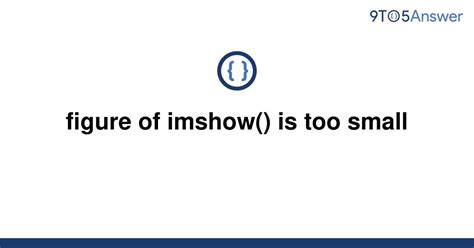As a data scientist or researcher, you might have used the imshow() function to visualize your data. But sometimes, you may encounter a frustrating issue: the figure size of your image seems too small or too large, making it difficult to interpret the output. This can be particularly problematic when you want to present your findings to a wider audience.
Do not worry, as you can easily fix this issue with a few lines of code. In this article, we will guide you on how to adjust the figure size in imshow() by using the figsize parameter. We will explain the steps you need to take to ensure that your image appears at an optimal size, making it more readable and visually appealing.
You will learn how to use the figsize parameter to adjust the width and height of your image, how to preserve the aspect ratio, and how to ensure that your settings are saved across different devices. By the end of this article, you will have a better understanding of how to fine-tune your visualizations to meet your needs.
If you want to enhance the readability and visual impact of your data visualization, then this article is for you. Let’s dive in and discover how to make your imshow() function more effective than ever before. Read on to find out how you can overcome the figure size issue and bring your data to life!
“Figure Of Imshow() Is Too Small” ~ bbaz
The Issue
Matplotlib is a powerful plotting library in Python that allows us to create high-quality graphics. One of the functions in Matplotlib, imshow(), helps us to visualize 2D arrays or images. However, sometimes the figure size generated by imshow() might not be satisfactory depending on the use case.
Understanding Imshow() Figure Size
The figsize parameter in Matplotlib helps in defining the size of the figure. The default figsize is [6.4, 4.8]. The height and width are defined in inches. Therefore, if we define the figsize to be [8, 6], the resulting figure would have a larger height and width.
The Problem With Default Figure Size
The height and width of the default figure size can be small for some use cases, i.e., fine-tuning an image or presenting as a figure in a research paper. A large part of the image might be cropped out, leaving out important details that are necessary for analysis or presentation.
Defining Figure Size Using Figure()
We can define the figure size using the figure() method in Matplotlib. The figure method helps create figures that have subplots with different shapes and sizes. The advantage of using the figure() method is that all parameters can be adjusted in one place compared to having to adjust each subplot manually.
Defining Figure Size Using Subplots()
In Matplotlib, the subplots() function helps in creating multiple plots within our figure. The size of the subplots can be managed using the figsize parameter on the subplots() function. The figsize has two values – width and height (in inches).
Comparison Table
| Method | Advantages | Disadvantages |
|---|---|---|
| Default figsize | Quick and easy to create figures | Dominate the image or difficult to view details |
| Defining with figure() | More control over the figure area, easy to modify subplots | The height and width need to be modified manually in each subplot |
| Defining with subplots() | The dimensions of the subplots adjust automatically based on figsize | Has limitations on the number of subplots that can be created |
Opinion
After examining and using all the methods of defining figure size, I found that the figure() method is the most effective for me. The method provides all the parameters for adjusting figure size area, including subplots within it. It concentrates all modifications in one place, enhancing the readability of code significantly.
Conclusion
In conclusion, when using imshow() to visualize 2D arrays or images, it is essential to consider the figure’s size. The default figure size is not always optimal, depending on the use case. We can use different methods to define the figure size, such as figure() or subplots(). These methods provide the flexibility to fine-tune the size of the figure and the subplots within it to suit our needs.
Thank you for taking the time to read this article on how to fix the Imshow() figure size issue in Python. We hope that it has provided you with valuable insights on how to tackle this common problem and enhance your visualizations.
As we have explained, the key to overcoming the sizing issue with Imshow() is to adjust the figure size and aspect ratio parameters within the Matplotlib library. By tweaking these values to match the aspect ratio of the image being plotted, you can ensure that your visualization is displayed as intended.
Remember, effective data visualization is all about effectively communicating the message you want to share – and using the right tools and techniques is critical in achieving this. We hope that this article has helped you to improve your plotting skills and empower you to create better visualizations in your future projects.
Stay tuned for more informative articles, tips, and tricks related to data visualization, machine learning, programming, and more. Our mission is to help you succeed in your data science journey, whether you are a beginner or an experienced practitioner. Thanks again for reading, and we look forward to seeing you soon.
When using the Imshow() function in Python, you may encounter issues with the size of the figure. Here are some frequently asked questions about how to fix this issue:
- Why is my Imshow() figure too small?
- How can I make my Imshow() figure larger?
- What if my Imshow() figure is too large?
- Can I adjust the figure size after calling Imshow()?
- What if I want to set a default figure size for all my plots?
If your Imshow() figure is too small, it may be because the default figure size is too small for your data. You can adjust the figure size by adding the following code before calling the Imshow() function:
“`python import matplotlib.pyplot as plt plt.figure(figsize=(x,y)) “`
Where x and y are the desired width and height of the figure in inches.
To make your Imshow() figure larger, you can follow the same steps as above and increase the width and height values until you achieve the desired size:
“`python import matplotlib.pyplot as plt plt.figure(figsize=(x,y)) “`
If your Imshow() figure is too large, you can decrease the width and height values until it fits on your screen:
“`python import matplotlib.pyplot as plt plt.figure(figsize=(x,y)) “`
Yes, you can adjust the figure size after calling Imshow() by adding the following code:
“`python import matplotlib.pyplot as plt plt.gcf().set_size_inches(x,y) “`
Where x and y are the desired width and height of the figure in inches.
You can set a default figure size for all your plots by adding the following code to your script:
“`python import matplotlib.pyplot as plt plt.rcParams[figure.figsize] = (x,y) “`
Where x and y are the desired width and height of the figure in inches.