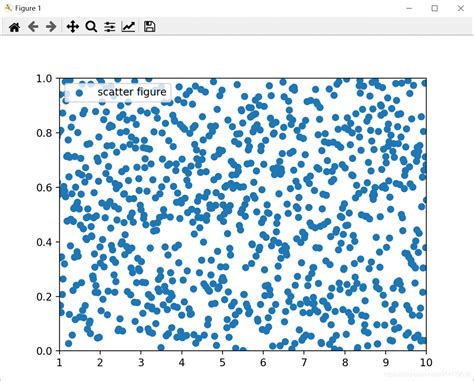Are you struggling with visualizing your data using Matplotlib? If so, then you are in the right place! Many beginners find it challenging to tame these visualization beasts, and that’s why today, we will delve deeper into one essential aspect of matplotlib: discovering xlim and ylim with zooming.
Have you ever plotted a graph only to realize that some critical data points were missing or not visible? This is a common problem when working with large and complex datasets. Fortunately, matplotlib provides a solution to this problem through the use of zooming. By setting the xlim and ylim parameters, we can control the range of data points visible on our graph. With this tutorial, we will take a closer look at how to use zooming to enhance the visualization of our data.
If you’re ready to take your data visualization skills to the next level, then this tutorial is for you. We will cover everything you need to know about using xlim and ylim, including how to set limits, how to modify the limits, and how to zoom in and out of your graphs. By the end of this tutorial, you will have a solid understanding of how to manipulate your plots to showcase your data effectively. So, join me as we dive into the world of matplotlib and discover xlim and ylim with zooming!
“Matplotlib: Finding Out Xlim And Ylim After Zoom” ~ bbaz
Matplotlib Tutorial: Discovering Xlim and Ylim with Zooming
Introduction
Matplotlib is one of the most popular Python packages for data visualization. It provides a wide range of tools for creating different types of plots, such as line plots, scatter plots, bar plots, and more. In this tutorial, we will explore how to use Matplotlib to set the limits for the x-axis and y-axis, known as xlim and ylim, and how to implement zooming functionality.
Setting Limits with xlim and ylim
When we create a plot using Matplotlib, it automatically sets the limits for the x-axis and y-axis based on the data provided. However, we can manually set these limits using the functions xlim and ylim. These functions take two arguments, the minimum and maximum values for the axis.“`pythonimport matplotlib.pyplot as pltimport numpy as np# Create some datax = np.linspace(0, 10, 100)y = np.sin(x)# Plot the dataplt.plot(x, y)# Set the limits for the x-axis and y-axisplt.xlim(0, 10)plt.ylim(-1, 1)# Show the plotplt.show()“`In the above example, we create some data using the NumPy linspace function, which creates an array of evenly spaced values between two endpoints, in this case, 0 and 10. We then compute the sine of each value using the NumPy sin function. Next, we plot the data using plt.plot, which creates a line plot of the x and y values. Finally, we set the limits for the x-axis to be between 0 and 10 and the limits for the y-axis to be between -1 and 1 using plt.xlim and plt.ylim functions.
Using Zooming Functionality
Zooming is a useful feature for exploring data in more detail. With Matplotlib, we can implement zooming functionality by adding an event handler that responds to mouse events. Specifically, we can add a button press event that zooms in on the plot when the left mouse button is pressed and zooms out when the right mouse button is pressed.“`pythonimport matplotlib.pyplot as pltimport numpy as np# Create some datax = np.linspace(0, 10, 100)y = np.sin(x)# Define the function for the button press eventdef on_button_press(event): if event.button == 1: # Zoom in xlim = plt.xlim() ylim = plt.ylim() x_center = (xlim[0] + xlim[1]) / 2 y_center = (ylim[0] + ylim[1]) / 2 x_length = xlim[1] – xlim[0] y_length = ylim[1] – ylim[0] plt.xlim(x_center – x_length / 4, x_center + x_length / 4) plt.ylim(y_center – y_length / 4, y_center + y_length / 4) plt.draw() elif event.button == 3: # Zoom out xlim = plt.xlim() ylim = plt.ylim() x_center = (xlim[0] + xlim[1]) / 2 y_center = (ylim[0] + ylim[1]) / 2 x_length = xlim[1] – xlim[0] y_length = ylim[1] – ylim[0] plt.xlim(x_center – x_length, x_center + x_length) plt.ylim(y_center – y_length, y_center + y_length) plt.draw()# Plot the dataplt.plot(x, y)# Add the button press event handlercid = plt.gcf().canvas.mpl_connect(‘button_press_event’, on_button_press)# Show the plotplt.show()“`In the above example, we define a function on_button_press that is called when a mouse button is pressed on the plot. If the left mouse button is pressed (event.button == 1), we zoom in on the plot by finding the current x-axis and y-axis limits using plt.xlim and plt.ylim, calculating the center point of the plot, and setting new limits based on the center point and the current length of the axes. If the right mouse button is pressed (event.button == 3), we zoom out by doubling the length of the x-axis and y-axis from the center point. Finally, we add the button press event handler by connecting the function to the canvas using plt.gcf().canvas.mpl_connect.
Comparison Table: xlim and ylim vs Zooming Functionality
| Functionality | xlim & ylim | Zooming || — | — | — || Purpose | Set limits for x-axis and y-axis | Zoom in/out for exploring data in more detail || Implementation | plt.xlim(min, max), plt.ylim(min, max) | Add button press event handler to canvas || Parameters | Minimum and maximum values for x-axis and y-axis | None || Result | Limits are fixed | Zoom level changes based on button press event |
Opinion
Both xlim and ylim and zooming functionality are useful tools for working with Matplotlib. Setting limits for the x-axis and y-axis can be helpful for ensuring that plots are consistent across different sets of data, while zooming allows us to explore data in more detail. While both xlim and ylim and zooming functionality can be implemented using Matplotlib, they serve different purposes and are used in different situations. Ultimately, it’s important to understand the strengths and weaknesses of each tool in order to use them effectively for data analysis and visualization.
Thank you for taking the time to read our latest blog post about discovering Xlim and Ylim with zooming in Matplotlib. We hope that you found it informative and helpful in your own projects.
The ability to manipulate the plot limits with zooming has proven to be a valuable feature for data visualization in Matplotlib. We have shown you how easy it is to control the vertical and horizontal limits of your plot using xlim and ylim functions, and how you can use the Navigation toolbar to enable zooming.
We encourage you to explore further with Matplotlib and try out these features on your own data sets. If you have any questions or concerns, please do not hesitate to reach out to us. We are always happy to help out fellow developers and data enthusiasts.
Don’t forget to stay tuned for more exciting tutorials and tips from our team at [company name]. Happy plotting!
People also ask about Matplotlib Tutorial: Discovering Xlim and Ylim with Zooming:
- What is Matplotlib?
- What is Xlim and Ylim in Matplotlib?
- How do you use Xlim and Ylim in Matplotlib?
- What is zooming in Matplotlib?
- How do you zoom in Matplotlib?
Matplotlib is a Python library used for creating visualizations such as line charts, scatter plots, bar charts, and histograms.
Xlim and Ylim are functions in Matplotlib used to set the limits of the x-axis and y-axis, respectively. These functions help in zooming in and out of the plot.
To use Xlim and Ylim in Matplotlib, you first import the library and then create a plot using the desired data. You can then set the limits of the x-axis and y-axis using the xlim() and ylim() functions, respectively.
Zooming in Matplotlib refers to the ability to magnify a specific area of the plot to get a closer look at the data. This can be done by adjusting the limits of the x-axis and y-axis using the xlim() and ylim() functions.
To zoom in Matplotlib, you need to adjust the limits of the x-axis and y-axis using the xlim() and ylim() functions. You can do this manually by specifying the new limits or by using the zoom-in tool provided by Matplotlib.