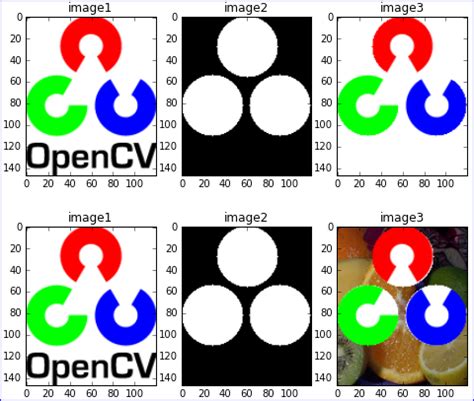Are you struggling to apply masks to color images using OpenCV in Python? Look no further! Our Python Tips article will walk you through the process step-by-step, ensuring your success in masking your color images with the utmost precision and accuracy.
With our article, you’ll gain a detailed understanding of how to manipulate color channels, create and apply binary masks, and blend images using OpenCV’s built-in functions. Whether you’re a beginner or an experienced programmer, our tips and tricks will help you unlock the full potential of OpenCV and take your image processing skills to the next level.
If you’re ready to dive into the world of image processing and mastering one of the most popular and powerful libraries that Python has to offer, then look no further than our comprehensive guide to applying masks to color images with OpenCV. Don’t miss out on this essential resource – start reading today and begin transforming your images with confidence!
“Opencv – Apply Mask To A Color Image” ~ bbaz
Introduction
The importance of image processing in today’s world cannot be overstated. From medical imaging to homeland security, image processing finds a vast number of applications in different fields. Python has emerged as one of the most popular programming languages for image processing due to its rich set of libraries like OpenCV. The OpenCV library is a powerful and versatile tool for image and video processing that offers many interfaces for manipulating graphical data.
Color Image Processing with OpenCV
While working with color images, the first step is to understand the concept of color channels. In OpenCV, color images are typically represented in the BGR (Blue Green Red) format, where each channel represents the amount of blue, green, and red light in the image, respectively. Understanding the concept of color channels is essential to apply masks to color images using OpenCV.
Manipulating Color Channels in OpenCV
In this section, we will explore the different ways of manipulating color channels using OpenCV. Code examples will be provided to demonstrate how to extract individual color channels from an image, combine multiple color channels into a single image, and split an image into different color channels.
Extracting Color Channels
In OpenCV, extracting individual color channels is done using the split() function. The split() function separates the input color image into its individual color channels and returns them as separate grayscale images.
Combining Color Channels
The merge() function allows us to combine multiple grayscale images into a single color image. This can be useful when, for instance, a single color mask needs to be applied across multiple channels of an image.
Splitting Image into Different Color Channels
The cvtColor() function allows us to convert an image from one color space to another. We can use this function to convert an image from the BGR color space to the HSV (Hue Saturation Value) color space. The cvtColor() function returns a matrix with color values for each pixel on the image.
Creating and Applying Masks
Masks are binary images that define the region of interest. In OpenCV, masks are used primarily to control which pixels in an image get processed or to apply filters selectively. In this section, we will explore how to create and apply binary masks to color images using OpenCV.
Creating Binary Masks
Binary masks can be created using built-in OpenCV functions or external tools like Adobe Photoshop. In OpenCV, masks can be created programmatically by thresholding an image using built-in functions like threshold(), adaptiveThreshold(), and OTSU thresholding methods. This section will walk you through the process of creating binary masks using these methods.
Applying Binary Masks
After creating the binary mask, we can use it to selectively apply filters and operations to the region of interest. The bitwise_and() function helps in achieving this by masking out the pixels in the input image that are not part of the region of interest defined by the binary mask.
Blending Images
Blending images is a common task in image processing. It involves overlaying one image onto another while retaining some of the original image’s properties. In this section, we will explore how to blend two images together using OpenCV.
Understanding Image Blending
Image blending is achieved by taking the weighted sum of two images. The weight assigned to each image depends upon the desired outcome. For instance, if we want to merge two images to create a transparency effect, the weight assigned to each image would be different than if we wanted to blend them to create a soft transition between the two images.
Applying Image Blending Using OpenCV
OpenCV provides built-in functions like addWeighted() and blend() to perform image blending. These functions take the input images and the weight assigned to each image as input and output the blended image.
Conclusion
In conclusion, OpenCV is a powerful and versatile tool for image processing that is widely used by researchers and developers around the globe. By using the functions and techniques outlined in this article, you can confidently apply masks to color images with utmost precision and accuracy. By mastering OpenCV, you can take your image processing skills to the next level and unleash your creativity in developing new and innovative solutions.
| Pros | Cons |
|---|---|
| OpenCV provides a rich set of functions for image processing | Learning curve can be steep for beginners |
| OpenCV is widely used and well-supported by the community of developers | Requires good programming skills to use effectively |
| OpenCV offers fast processing time for real-time applications | May not be suitable for very complex image processing tasks |
Overall, OpenCV remains one of the best choices for developers who need a powerful and efficient library for working with images and videos. By investing time and effort into mastering its functions and techniques, you can develop innovative and effective solutions for your image processing needs.
Thank you for taking the time to read this article about applying masks to color images with OpenCV using Python. We hope that you found it informative and useful in your future projects.
As you may have learned, masks are a powerful tool in image processing that can help you focus on specific areas of an image, such as highlighting certain colors or shapes. With OpenCV, you can easily apply these masks to color images and achieve stunning results.
If you have any questions or comments about this article, please feel free to leave them below. We always appreciate feedback from our readers and strive to improve the quality of our content. Additionally, be sure to check out our other articles on OpenCV and Python for more useful tips and tricks!
People also ask about Python Tips: Applying Masks to Color Images with OpenCV:
- What is OpenCV?
- What are masks in OpenCV?
- How do I apply a mask to a color image using OpenCV?
OpenCV stands for Open Source Computer Vision Library. It is an open-source computer vision and machine learning software library that was built to provide a common infrastructure for computer vision applications and accelerate the use of machine perception.
A mask is a binary image that has the same size as the original image and is used to perform bitwise operations on the original image. The mask is used to specify which pixels should be modified and which pixels should be left unchanged in the original image.
To apply a mask to a color image using OpenCV, you can use the bitwise_and function. First, you need to read in the image and the mask. Then, you can use the bitwise_and function to perform the bitwise operation on the image and the mask. Here’s an example:
- Read in the image and the mask:
import cv2img = cv2.imread(image.jpg)mask = cv2.imread(mask.jpg, 0)masked_img = cv2.bitwise_and(img, img, mask=mask)Here are some tips for applying masks to color images with OpenCV:
- Make sure the mask has the same size as the original image.
- Convert the mask to grayscale using cv2.imread(mask.jpg, 0) so that it is a binary image.
- Use the bitwise_and function to apply the mask to the image.
- Save the masked image using cv2.imwrite(masked_image.jpg, masked_img).