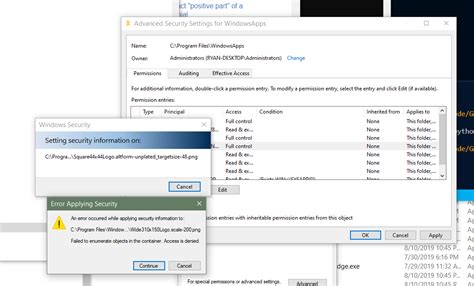Have you ever encountered an error message saying ‘Permission Denied’ when running your Python script on Windows 10? It can be quite frustrating, especially if you’re just starting out in the world of programming. Fortunately, this is a common issue that has a simple solution.
In this article, we’ll provide you with some tips and tricks to troubleshoot the ‘Permission Denied’ error when running Python on Windows 10. We’ll go through various scenarios that could be causing this error, including file/folder permissions, antivirus software blocking Python, and more.
By the end of this article, you’ll have a clear understanding of what’s causing the ‘Permission Denied’ error and how to fix it. Don’t let this error hold you back from mastering the Python language! Read on to find out the solutions.
“Permission Denied Trying To Run Python On Windows 10” ~ bbaz
Introduction
Python is a popular programming language that is widely used for various purposes such as web development, data analysis, machine learning, and more. However, sometimes when you run your Python script on Windows 10, you may encounter an error message saying ‘Permission Denied.’ This error can be frustrating, especially if you’re just starting out in the world of programming. Fortunately, this is a common issue that has a simple solution.
Scenario 1: File/Folder Permissions
One of the most common reasons for the ‘Permission Denied’ error when running Python on Windows 10 is file/folder permissions. When you try to run a Python script or open a Python file, it may not have the necessary permissions to perform the action. This can happen due to various reasons such as file ownership, access control list (ACL), etc.
To fix this error, you need to make sure that the file/folder has the necessary permissions for your user account. You can do this by right-clicking on the file/folder and selecting ‘Properties.’ In the Properties window, go to the ‘Security’ tab, and click on ‘Edit.’ Here, you can add or remove permissions for your user account and other users/groups.
Scenario 2: Antivirus Software Blocking Python
Another reason for the ‘Permission Denied’ error when running Python on Windows 10 is antivirus software blocking Python. Some antivirus programs may consider Python scripts or executables as potential threats and block them from running. This is done to protect the system from malware or other malicious software.
If you suspect that your antivirus software is blocking Python, you can try disabling it temporarily and see if the error goes away. If it does, you need to add an exception for Python in your antivirus software. This will allow Python to run without being blocked by the antivirus program.
Scenario 3: Python Environment Issues
Sometimes, the ‘Permission Denied’ error when running Python on Windows 10 can be due to issues with the Python environment itself. For example, if you have multiple versions of Python installed on your system, they may conflict with each other and cause errors.
To fix this error, you need to make sure that your Python environment is set up correctly. You can do this by checking your PATH environment variable and making sure that it points to the correct version of Python that you want to use. You can also try reinstalling Python to make sure that all the necessary components are installed correctly.
Scenario 4: Network Issues
Sometimes, the ‘Permission Denied’ error when running Python on Windows 10 can be caused by network issues. For example, if you’re trying to access a file or folder that is located on a network drive, you may not have the necessary permissions to access it.
To fix this error, you need to make sure that your network settings are configured correctly. You can do this by checking your network connection and making sure that you’re connected to the right network. You can also try accessing the file or folder from a different computer to see if the issue is with your network settings or the file/folder itself.
Comparison Table
| Scenario | Cause | Solution |
|---|---|---|
| File/Folder Permissions | Insufficient permissions for user account | Update file/folder permissions |
| Antivirus Software Blocking Python | Antivirus software considers Python scripts as potential threats | Disable antivirus temporarily or add an exception for Python in the antivirus program |
| Python Environment Issues | Issues with Python environment settings | Check PATH environment variable and reinstall Python if necessary |
| Network Issues | Insufficient network permissions to access file/folder | Check network connection and try accessing file/folder from a different computer |
Conclusion
The ‘Permission Denied’ error when running Python on Windows 10 can be frustrating, but it’s a common issue that has a simple solution. By going through the scenarios mentioned in this article, you’ll have a clear understanding of what’s causing the error and how to fix it.
Always make sure that you have the necessary permissions to access files and folders, and check if your antivirus software is blocking Python. Also, ensure that your Python environment is set up correctly and that your network settings are configured properly.
Don’t let this error hold you back from mastering the Python language. With these tips and tricks, you’ll be able to troubleshoot and fix the ‘Permission Denied’ error in no time.
Thanks for taking the time to read this article on troubleshooting ‘Permission Denied’ error when running python on Windows 10. We’ve covered some essential tips and tricks that should help you overcome this error and continue coding with ease.
If you encounter the ‘Permission Denied’ error when trying to run Python programs or scripts, it is essential to understand what is causing the issue. This error is usually due to a conflict between Windows security permissions and the file or folder that you are trying to access. Notably, the root cause of the error could be related to several factors, including file location, user account type, and file ownership.
The solutions highlighted in this article may not solve all instances of the ‘Permission Denied’ error, but they are a good starting point. Remember to double-check your code for any syntax errors, confirm that you have the appropriate folder/file permissions rights, and try running the program as administrator if the error persists. Don’t let this error discourage you; keep learning and exploring the possibilities of Python programming.
People also ask about Python Tips: Troubleshooting ‘Permission Denied’ Error When Running Python on Windows 10:
- 1. What does ‘Permission Denied’ error mean in Python?
- 2. Why am I getting a ‘Permission Denied’ error when running Python on Windows 10?
- 3. How can I fix the ‘Permission Denied’ error in Python?
‘Permission Denied’ error in Python means that the user running the program does not have the necessary permissions to access the file or directory that the program is trying to access.
You may be getting a ‘Permission Denied’ error when running Python on Windows 10 if you are trying to access a file or directory that requires administrator privileges, or if the file or directory is locked by another process.
- Run the Python program as an administrator.
- Check if the file or directory is locked by another process.
- Change the file or directory permissions.
- Move the file or directory to a different location.
If the file or directory you are trying to access requires administrator privileges, you can try running the Python program as an administrator by right-clicking on the program and selecting ‘Run as administrator’.
If the file or directory you are trying to access is locked by another process, you can try closing the process or waiting for it to finish before running the Python program again.
If the file or directory you are trying to access has restrictive permissions, you can try changing the permissions to allow the user running the Python program to access the file or directory.
If none of the above solutions work, you can try moving the file or directory to a different location where the user running the Python program has the necessary permissions to access it.