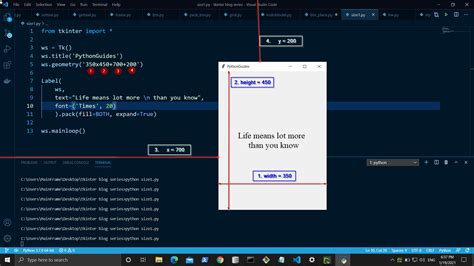If you want to enhance the visual appeal of your Tkinter GUI, using a background image is an excellent idea. However, one of the fundamental challenges in doing so is resizing the image to ensure that it fits perfectly into the window or widget.
If you’re struggling with this issue, don’t worry – we’ve got you covered! In this article, we’ll take you through a step-by-step guide on how to create a resizable Tkinter background image that fits flawlessly into your application.
With our simple yet comprehensive instructions, you’ll be able to create a responsive and resizable background image that will adapt to any screen size or window shape. You don’t need to be a programming whiz to follow these steps – even beginners can handle them with ease. So, without further ado, let’s get started with creating your perfect fit Tkinter background image!
“Tkinter Resize Background Image To Window Size” ~ bbaz
Introduction
Tkinter is a Python library used to build graphical user interfaces. It comes with a variety of widgets, including labels, buttons, and text boxes. One of the most useful widgets is the canvas, which allows you to draw shapes and images on the screen. In this article, we’ll be discussing how to add a resizable background image to a Tkinter application, and the benefits of doing so.
The Problem with Fixed-Size Background Images
Traditionally, Tkinter applications have used fixed-size background images. While this approach can work for simple applications, it becomes problematic when dealing with different screen sizes or user preferences. If the background image is too small, it will look pixelated when stretched to fit the screen. If the background image is too large, important elements of the interface may be obstructed. A better approach is to use a resizable background image that adjusts to the size of the window.
Benefits of Resizable Tkinter Background Images
A resizable background image has many advantages over a fixed-size image:
| Advantages | Disadvantages |
|---|---|
| Fits any screen size | Requires more code to implement |
| Allows for flexibility in design | May require faster processing power |
| Improves user experience | May not work well with certain image formats |
Creating a Resizable Background Image
There are several steps involved in creating a resizable background image:
Step 1: Importing the Required Libraries
Before we can begin, we need to import the necessary libraries that we’ll be using:
from PIL import Image, ImageTkimport tkinter as tkStep 2: Opening and Resizing the Image
Next, we need to open the image and resize it to fit the window. We can use the Image.open() method to open the file and the Image.resize() method to adjust the size:
image = Image.open(background_image.jpg)resized_image = image.resize((800, 600), Image.ANTIALIAS)Step 3: Converting the Image to a Tkinter-Compatible Format
We now need to convert the image to a Tkinter-compatible format so we can display it on the canvas. We can use the ImageTk.PhotoImage() method to create a PhotoImage object:
tk_image = ImageTk.PhotoImage(resized_image)Step 4: Adding the Image to the Canvas
Finally, we can add the image to the canvas using the create_image() method:
canvas.create_image(0, 0, image=tk_image, anchor=nw)Conclusion
A resizable background image is a great way to improve the user experience of your Tkinter application. It ensures that your interface looks good on any screen size and allows for more flexibility in design. While there are some drawbacks to implementing a resizable background image, the benefits far outweigh them. By following the steps outlined in this article, you can create a resizable background image for your Tkinter application and take your interface design to the next level.
Thank you for visiting our blog and taking the time to read about the benefits of using a resizable tkinter background image without title. We hope that we were able to provide you with valuable insights and tips on how to make your website look more professional and appealing to your visitors.
By implementing a resizable background image, you can create a seamless and polished look for your website, without having to worry about annoying titles or uneven spacing. Plus, a larger and better-looking image can attract more visitors to your site, increasing engagement and improving your overall online presence.
If you have any questions or comments about this topic, please feel free to reach out to us. We are always happy to hear from our readers! And if you haven’t done so already, be sure to subscribe to our blog to stay up-to-date on the latest trends and tips in web design and development. Thank you again for stopping by!
When it comes to designing a graphical user interface using Tkinter, one of the most important aspects is the background image. A background image can enhance the aesthetics of a program and make it more appealing to the user. However, it is essential to ensure that the background image fits perfectly on the screen. Here are some common questions that people ask about resizable Tkinter background images:
1. How do I make a background image resize to fit the window?
To make a background image resize to fit the window, you need to use the PIL (Python Imaging Library) module. First, import the ImageTk module from PIL. Then, open the image file using the Image module and resize it to fit the window using the `resize()` method. Finally, convert the resized image into a PhotoImage object using the `ImageTk.PhotoImage()` method.
2. Can I stretch a background image without distorting it?
Yes, you can stretch a background image without distorting it by using the `resize()` method with the `ANTIALIAS` parameter. This parameter ensures that the image is resized without losing its quality or distorting its aspect ratio.
3. How do I set a background image for a frame in Tkinter?
To set a background image for a frame in Tkinter, you need to create a Label widget with the image as its background and place it inside the frame using the `place()` method. Make sure to set the `relwidth` and `relheight` parameters of the Label to 1 to ensure that it stretches to fill the entire frame.
4. Can I change the background image of a Tkinter window dynamically?
Yes, you can change the background image of a Tkinter window dynamically by creating a new PhotoImage object with the desired image and setting it as the background of the window using the `configure()` method. You can also use the `Label` widget method to change the background image dynamically.
5. How can I ensure that the background image fits perfectly on all screen sizes?
To ensure that the background image fits perfectly on all screen sizes, you can use the `winfo_screenwidth()` and `winfo_screenheight()` methods of the Tkinter window to get the width and height of the screen. Then, use these values to resize the image to fit the screen using the `resize()` method. Finally, set the resized image as the background of the window or frame.