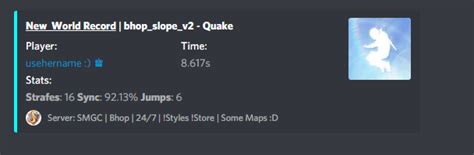Sending embeds with Python via Discord Bot is an essential tool for advanced users looking to personalize their messages and create visually appealing content. However, for those who are new to this technique, it can seem like a daunting task.
But don’t worry, we’ve got you covered with our step-by-step guide that will take you through the process from start to finish. With this guide, you will learn how to use Python along with the Discord API to create custom and personalized messages using embeds.
By the end of this tutorial, you will have a solid understanding of how to create embeds with Python, how to format and style your content, and how to incorporate them into your Discord bot. This technique is particularly helpful for developers creating bots that require a more sophisticated form of communication than a simple text message can provide.
If you’re ready to enhance your Discord bot and take your messaging game to the next level, then keep reading to discover how to send embeds with Python via Discord Bot.
“How Can I Send An Embed Via My Discord Bot, W/Python?” ~ bbaz
Introduction
Discord is a widely used communication platform that allows you to join servers and communicate with other players, friends or colleagues. But did you know that you can also integrate bots into your server to enhance the user experience? In this article, we will explore how to send embeds with Python via Discord Bot: A Step-by-Step Guide.
What are Embeds?
Embeds are a special type of message in Discord that allow you to display rich content in your messages. With embeds, you can include images, videos, links, text and more in a beautiful, organized way.
Setting up the Environment
Before we begin, you need to have a few things installed on your computer. You need to have Python 3.x installed and a code editor such as Visual Studio Code or Pycharm. You will also need to create a Discord Bot and invite it to your server.
Creating a Discord Bot
To create a Discord Bot, follow these steps:
- Go to the Discord Developer Portal and click on New Application.
- Give your application a name and click on Create.
- Click on Bot in the sidebar and then Add Bot.
- Give your bot a name and click on Create.
- Click on Copy under Token. This is your bot’s token that you will use to authenticate with the Discord API.
Inviting the Bot to Your Server
To invite your bot to your server, follow these steps:
- Copy your bot’s Client ID from the Discord Developer Portal.
- Go to this link: https://discordapp.com/oauth2/authorize?client_id=YOUR_CLIENT_ID&scope=bot, replacing YOUR_CLIENT_ID with the client ID you just copied.
- Select the server you want to invite your bot to and click Authorize.
- Your bot should now be in your server!
Send a Simple Embed
Once you have set up your bot, it is time to start sending embeds. Here is an example of how you can send a simple embed using Python:
import discordclient = discord.Client()@client.eventasync def on_ready(): print('Logged in as') print(client.user.name) print(client.user.id) print('------')@client.eventasync def on_message(message): if message.content.startswith('!hello'): embed = discord.Embed(title='Hello, World!', description='This is a simple Embed!', color=0x00ff00) await message.channel.send(embed=embed)client.run('YOUR_TOKEN')Explanation
The code above creates a new Discord Client and listens to the on_ready event. When the bot is ready, it will print some information about the bot. When a user types !hello in a channel where the bot has access to, the on_message event is triggered. The event checks if the message content starts with !hello and if it does, it will create a new Embed and send it to the channel where the message was sent from.
Customizing Your Embed
Now that you have sent a simple embed, it is time to learn how to customize it. Here are a few things you can customize:
- Title
- Description
- Color
- Image
- Thumbnail
- Author
- Footer
- Fields
Color
The color of an Embed can be changed by modifying the color argument in the discord.Embed class. You can either specify a hexadecimal value or a predefined color. For example:
embed = discord.Embed(title='Title', description='Description', color=discord.Color.green())Image and Thumbnail
To add an image or thumbnail to your embed, you can use the .set_image() and .set_thumbnail() methods respectively. For example:
embed.set_image(url='https://www.example.com/image.png')embed.set_thumbnail(url='https://www.example.com/thumbnail.png')Author and Footer
You can also add an author and footer to your Embed by using the .set_author() and .set_footer() methods. For example:
embed.set_author(name='Author Name', icon_url='https://www.example.com/author.png')embed.set_footer(text='Footer Text', icon_url='https://www.example.com/footer.png')Fields
Fields are a great way to display information in a structured way. You can add fields to your Embeds using the .add_field() method. For example:
embed.add_field(name='Field 1', value='Value 1', inline=False)embed.add_field(name='Field 2', value='Value 2', inline=True)Table Comparison
| Text | Embed |
|---|---|
| No formatting options | Customize color, image, thumbnail, author, footer and fields |
| Plain text | Rich content |
| No organization | Structured layout |
Opinion
In my opinion, sending Embeds with Python via Discord Bot is a great way to enhance the user experience on your server. Embeds allow you to display rich content in a structured and organized way that plain text messages simply cannot compete with. They are also highly customizable, giving you the ability to add images, thumbnails, authors, footers and fields to your messages. With Embeds, you can create beautiful, informative messages that your users will love.
Thank you for taking the time to read this step-by-step guide on how to send embeds with Python through a Discord bot. We hope that this article has provided you with enough information to start implementing this feature on your own Discord server. Embeds can add a layer of professionalism and organization to any channel they’re used in, so we encourage you to try it out for yourself.
While the process may seem daunting at first, we’ve tried our best to lay out the steps in a clear and concise manner. Python is a versatile language that allows for endless possibilities in terms of customization and automation, so mastering it can be incredibly beneficial in various settings. We believe learning new skills is always worth it, and we hope this guide has been a helpful resource on your journey.
Lastly, we appreciate your interest in our blog and welcome any feedback or suggestions you may have. If you found this guide helpful, please feel free to share it with others who may find it useful as well. We thank you again and wish you the best in all your future coding endeavors!
Here are some common questions that people may ask about sending embeds with Python via Discord Bot:
-
What is a Discord Bot?
A Discord Bot is a program that can interact with the Discord API to perform various tasks, such as sending messages, managing roles, and creating channels. Bots are typically created using a programming language, such as Python.
-
What is an Embed?
An Embed is a special type of message in Discord that allows for more customization than a regular message. It can contain a title, description, image, and other types of content. Embeds are often used for announcements, news, or other important messages.
-
Why would I want to send an Embed with my Discord Bot?
Sending an Embed with your Discord Bot can make your messages more professional and visually appealing. Embeds allow you to include images, links, and other types of content in a single message, which can be useful for conveying information quickly and efficiently.
-
How do I create a Discord Bot?
To create a Discord Bot, you will need to have some programming knowledge and be familiar with the Discord API. There are many tutorials available online that can guide you through the process of creating a bot in various programming languages, such as Python.
-
How do I send an Embed with my Python Discord Bot?
To send an Embed with your Python Discord Bot, you will need to use the Discord.py library, which provides a simple and easy-to-use interface for interacting with the Discord API. You can create an Embed using the Embed class provided by Discord.py, and then send it using the send_message() method of your bot object.
-
Can I customize the appearance of my Embed?
Yes, you can customize the appearance of your Embed by setting various properties, such as the title, description, image, color, and footer. The Embed class provided by Discord.py allows you to set these properties using simple functions, such as set_title(), set_description(), and set_color().
-
Are there any limitations to sending Embeds with Discord Bots?
Yes, there are some limitations to sending Embeds with Discord Bots. For example, there is a maximum size limit for Embeds, which is currently set at 6000 characters. Additionally, some properties, such as the image and thumbnail, have size restrictions and may not be displayed properly if they exceed these limits.