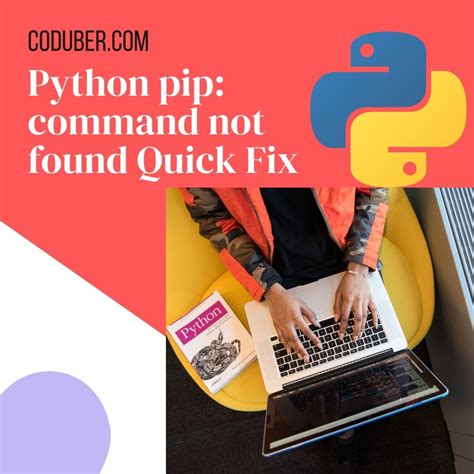Have you ever encountered the dreadful Executable not found error even after successfully installing a package through pip? It’s frustrating, isn’t it?
This problem can arise due to a variety of reasons and can be particularly tricky to solve. However, fear not! In this article, we will walk you through the steps you need to take to troubleshoot and solve this error.
Whether you’re a seasoned developer or a beginner, you don’t want to miss out on this valuable information that could save hours of your time and effort. So sit tight and let’s dive into the world of executable not found errors after successful pip installs.
“Pip Installs Packages Successfully, But Executables Not Found From Command Line” ~ bbaz
Solving Executable Not Found Error After Successful Pip Install
One of the most common problems that Python developers face is the executable not found error after installing a package using pip. This error can be frustrating, especially when you have just followed all the installation steps correctly. However, there are several ways to solve this error, and in this article, we will explore them in detail.
What is the Executable Not Found Error?
The executable not found error is a common error message that occurs when you try to run a CLI (Command Line Interface) tool that was installed using pip. The error message usually reads:
`bash: command: command not found`
The ‘command’ in the error message refers to the package that you installed using pip.
The Cause of the Executable Not Found Error
The executable not found error occurs because pip installs packages in a location that may not be in your system’s PATH environment variable. The PATH variable holds a list of directories where the operating system looks for binary files (executables). So, when you try to run a command that was installed using pip, the operating system cannot find it.
Solution 1: Add the Package Directory to the PATH Variable
A simple solution to the executable not found error is to add the directory where pip installs packages to the PATH variable. You can do this by adding the following line to your ~/.bashrc or ~/.bash_profile file:
`export PATH=$PATH:/path/to/pip-packages-directory`
Replace `/path/to/pip-packages-directory` with the actual path to the directory where pip installs packages on your system.
Solution 2: Install the Package Using the ‘–user’ Option
Another solution to the executable not found error is to install the package using the ‘--user‘ option. This option tells pip to install the package in a user-specific directory, which is automatically added to the PATH variable. To install a package using the ‘--user‘ option, use the following command:
`pip install --user package-name`
Replace ‘package-name’ with the actual name of the package you want to install.
Solution 3: Create a Symbolic Link
If neither of the above solutions works, you can create a symbolic link to the binary file manually. A symbolic link is a special type of file that acts as a pointer to another file or directory. So, by creating a symbolic link to the binary file, you can run the command as if it was installed in a directory in your PATH variable.
To create a symbolic link, first, find the location of the binary file. You can do this by running the following command:
`find / -name binary-file-name 2> /dev/null`
Replace ‘binary-file-name’ with the actual name of the binary file.
Once you have found the location of the binary file, create a symbolic link to it using the following command:
`ln -s /path/to/binary-file /usr/local/bin`
Replace ‘/path/to/binary-file’ with the actual path to the binary file you found, and ‘/usr/local/bin’ with the path to the directory where you want to create the symbolic link. Note that you will need root access to create a symbolic link in the ‘/usr/local/bin’ directory.
Comparison Table
Here is a comparison table of the three solutions we discussed:
| Solution | Advantages | Disadvantages |
|---|---|---|
| Add Package Directory to PATH Variable | Simple and easy to implement | May clutter the PATH variable |
| Install Package Using ‘–user’ Option | Installs packages in a user-specific directory | May not work with all packages |
| Create a Symbolic Link | Works for all packages | Requires root access |
Conclusion
The executable not found error can be frustrating, but with the solutions we discussed in this article, you should be able to solve it quickly and easily. Adding the package directory to the PATH variable, installing the package using the ‘–user’ option, or creating a symbolic link are all valid solutions, and which one you choose depends on your specific requirements. We hope this article has helped you solve the executable not found error and improve your Python development workflow.
Thank you for taking the time to read this article on solving the executable not found error after a successful pip install. We hope that you found the information valuable and that the solutions provided were effective in resolving any issues you may have encountered.
If you continue to experience difficulties with your pip installations, it is always advisable to seek further assistance from online forums and communities or to consult with an experienced developer or software engineer. These resources can provide valuable insights and perspectives on troubleshooting, customization, and optimization of various programming tools and technologies.
The world of computer programming and software development is constantly evolving, and staying up-to-date with the latest trends, tools, and best practices can be challenging. However, by leveraging the power of online resources and networks, and by tapping into the expertise of the larger developer community, you can overcome many obstacles and achieve your goals more efficiently and effectively.
When installing packages or modules using pip, some users may encounter an error message that says Executable not found even though the installation process was successful. Here are some frequently asked questions about this issue and their corresponding answers:
-
Why am I getting an Executable not found error after a successful pip install?
The error message usually means that the executable file for the package or module you just installed is not in your system’s PATH. This can happen when the package is installed in a directory that is not listed in your PATH environment variable.
-
How do I check if the package is installed in a directory that is not in my PATH?
You can use the command pip show
to display information about the package, including its location. If the location is not in your PATH, you need to add it manually. -
How do I add the package location to my PATH?
You can add the package location to your PATH by modifying your system’s environment variables. On Windows, you can go to Control Panel > System and Security > System > Advanced system settings > Environment Variables. Under System variables, find the Path variable and click Edit. Add the package location to the list of directories separated by semicolons. On Linux and macOS, you can edit the .bashrc or .bash_profile file in your home directory and add the following line: export PATH=$PATH:/path/to/package/location
-
Do I need to reinstall the package after adding the location to my PATH?
No, you don’t need to reinstall the package. Once you have added the location to your PATH, the system should be able to find the executable file for the package.
-
What if the package location is not visible even after modifying my PATH?
In some cases, you may need to restart your terminal or shell for the changes to take effect. You can also try reinstalling the package in a different directory that is already listed in your PATH.