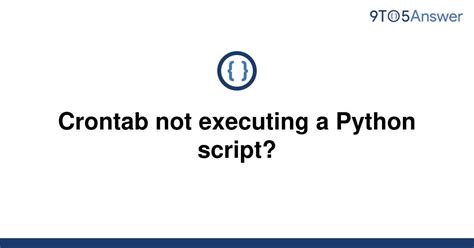Are you having trouble running your Python script through crontab? This can be a frustrating problem to deal with, especially if you rely on crontab for regular tasks. Don’t worry, though – there are several possible solutions that can help you get your script running smoothly again.
One common issue is that the crontab environment may not be set up properly to run your script. Double-check that your script is executable and that its file path is correct. It’s also worth trying to run your script manually to make sure there are no syntax or runtime errors that could be causing issues.
If none of those steps resolve the problem, you may need to troubleshoot further by examining error messages or checking that your crontab settings are correct. Don’t give up – with a little persistence and troubleshooting, you should be able to get your Python script running on schedule once again!
So if you’re struggling to get your Python script running through crontab, read on for some helpful tips that can help you diagnose and solve the issue. With a bit of effort and attention to detail, you’ll be able to overcome this obstacle and enjoy seamless automation in no time. Don’t let crontab failures slow you down – start troubleshooting today!
“Crontab Not Executing A Python Script? [Duplicate]” ~ bbaz
Troubleshooting Crontab Failure to Run Python Script
Introduction
Crontab is a time-based job scheduler in Unix-like operating systems. It can be used to schedule repetitive tasks, such as running a Python script at a specific time or interval. However, there are times when your crontab fails to run the Python script as expected. This blog article will discuss some of the common issues that cause crontab to fail and how to troubleshoot them.
Understanding Crontab
Before diving into the troubleshooting steps, let’s first understand how crontab works. Crontab allows users to schedule tasks by creating a file called a crontab file. The file contains entries that specify the command to be executed, the time to execute it, and how often it should be executed. Each entry is a line in the file and has five fields, which represent the minute, hour, day of the month, month, and day of the week.
Common Issues with Crontab
There are several issues that can cause crontab to fail to execute a Python script. Some of the most common ones include:
Incorrect file paths
One of the most common issues with crontab is incorrect file paths. When you schedule a task using crontab, it runs as a different user from the one who created it. Therefore, if your Python script has a relative file path, it may not be able to find the correct files. To avoid this issue, use absolute file paths in your crontab entries.
Lack of permissions
Another issue that can cause crontab to fail is a lack of permissions. If the user running the crontab job does not have permission to execute the Python script or access the required files, the job will fail. To fix this issue, ensure that the user running the job has the necessary permissions.
Incorrect syntax
Incorrect syntax in the crontab file can also cause the job to fail. Make sure that your entry has the correct syntax, including the correct number of fields and separators. You can use a tool like crontab.guru to help you generate crontab entries with the correct syntax.
Troubleshooting Steps
If your crontab is failing to execute a Python script, the following troubleshooting steps may help you identify and fix the issue:
Check crontab logs
The first step in troubleshooting crontab issues is to check the system logs for any error messages related to the job. On most Unix-based systems, you can view the crontab logs by running the command `grep CRON /var/log/syslog`. This will show you any errors or messages related to the crontab jobs.
Test the script in the terminal
If there are no errors in the logs, the next step is to test the Python script in the terminal. This will help you verify that the script runs as expected and that there are no coding errors.
Verify file paths
If you suspect that incorrect file paths are causing the issue, verify that the file paths in your crontab entry are correct. Use absolute file paths to avoid issues with relative paths.
Check permissions
Ensure that the user running the crontab job has the necessary permissions to execute the Python script and access any required files.
Use environment variables
If your Python script relies on environment variables, make sure that they are set correctly in the crontab environment. You can set environment variables in the crontab file by adding them to the top of the file.
Conclusion
Crontab is a powerful tool for scheduling repetitive tasks, but it can be frustrating when it fails to run a Python script as expected. By understanding common issues with crontab and following the troubleshooting steps outlined in this article, you can identify and fix the issue, and ensure that your Python script runs smoothly on schedule. Always verify your work by testing your code carefully to ensure that it works as expected.
Thank you for taking the time to read our article on Troubleshooting Crontab Failure to Run Python Script. We hope that the information we have provided has been useful to you and that you are now well equipped to tackle any issues you may encounter in the future.
Remember that identifying the root cause of the problem is an essential first step when troubleshooting a failed crontab job. Once you have identified the issue, the next step is to take the necessary corrective action, which may involve making changes to your crontab file or modifying your Python script.
If you continue to experience difficulty with your crontab job, don’t hesitate to reach out to the support team of your hosting provider or consult the vast resources available online. There are many communities available where developers and system administrators offer support for those struggling with similar issues.
When it comes to running a Python script using Crontab, sometimes things can go wrong. Here are some common questions people have when troubleshooting Crontab failure to run Python scripts:
- Why isn’t my Python script running at the scheduled time?
- Ensure that the Crontab entry is correct and properly formatted
- Check that the Python script has executable permissions
- Verify that the script is located in the correct directory
- Check that the system’s time and timezone settings are correct
- Ensure that any necessary environment variables are set
- Redirect the output of the Crontab job to a log file for analysis
- Add debugging statements to the Python script to pinpoint issues
- Test the script manually outside of Crontab to confirm it works correctly
- Try running the script with different frequency settings to see if the issue persists
- Review the error message to determine the cause of the problem
- Check that any required libraries or modules are installed and accessible
- Ensure that any necessary files or directories exist and are accessible
- Consider adding exception handling to the script to gracefully handle errors
- Ensure that the server’s SSH settings are properly configured
- Verify that you have the necessary permissions to access and edit Crontab
- Consider using a tool like screen to keep the script running even if the SSH session ends
- Check that the server’s firewall settings are not blocking Crontab or the Python script