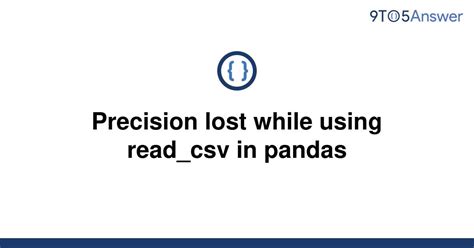As data analysts, we rely heavily on efficient data manipulation and extraction to obtain accurate insights. Pandas is a popular library for data analysis in Python due to its extensive functionality, speed, and ease of use. It provides multiple convenient APIs for importing different types of data, such as CSV, JSON, and Excel files. However, reading a CSV file with Pandas may not always be a straightforward process. Despite its simplicity, it may throw several errors that can become quite confusing and frustrating.
Have you ever encountered an error while reading a CSV file using Pandas? Do you want to learn how to troubleshoot these issues and ensure precision in your data analysis? Then keep reading! In this article, we will discuss some common reasons why a read_csv() operation may fail, including incorrect file paths, encoding issues, and inconsistent delimiters. We will also offer advice on how to debug and fix these errors, so you can obtain reliable and accurate results in your analyses.
Whether you are a seasoned data analyst or a beginner, troubleshooting read_csv() in Pandas is an essential part of your data analysis journey. With our comprehensive guide, you will be able to handle these errors like a pro and extract precise insights from your data. So, grab a cup of coffee, sit back, and dive into the world of efficient CSV file reading with Pandas!
“Precision Lost While Using Read_csv In Pandas” ~ bbaz
Introduction
Pandas is a valuable tool for data analysis, with read_csv being a frequently used function for loading data into a Pandas dataframe. Although the function is straightforward, users often encounter issues with data formats and missing data, leading to inaccurate results. In this blog article, we explore common problems associated with read_csv and how they can be resolved.
Data Formats
CSV File Encoding
The encoding of a CSV file depends on the locale, and it can lead to difficulty in character decoding, resulting in unrecognizable symbols. For instance, German Umlauts or French accents may not appear as expected. To tackle this issue, users may specify the encoding of the CSV file explicitly. Pandas defaults to the UTF-8 Unicode encoding, but it can be changed to other encodings like ISO-8859-1 or UTF-16 using read_csv.
Handling Dates and Times
One of the major issues with data formats lies in handling date and time data. Date and time columns in a CSV file may be separated or combined, encoded differently, or lack any standardized format. Users can utilize specific parameters inside read_csv like date_parser, parse_dates, and infer_datetime_format to handle various time formats elegantly.
Missing Data Handling
Null Values
Missing data is a common issue of data analysis. The read_csv function allows setting specific texts that would be considered null values in a csv file using the na_values parameter. Besides, Pandas has built-in support to fill null values using methods such as dropna, interpolate, and fillna.
Missing Headers
Datasets without headers are also problematic, as read_csv assumes the first row to be a header by default. To avoid this, users can use the header parameter to set row numbers as headers or explicitly define the column names using names.
Performance
Using Chunksize
Reading large-sized CSV files may lead to memory issues for devices with limited resources. To mitigate this, users can read chunks of the file using the chunksize parameter. The parameter evaluates the number of rows to read at a time in the file and returns an iterable TextFileReader object.
Using Dask
Dask is another alternative for handling large datasets. It acts as a parallelized interface to Pandas dataframes designed to work with NumPy arrays and Pandas data structures. Dask.delayed reads the CSV file in chunks, and Dask.dataframe accumulates the results. It allows reading CSV files beyond the limit of available memory resources.
Comparison Table
| Issues | Solutions | Performance |
|---|---|---|
| CSV File Encoding | Explicitly defining encoding using read_csv | N/A |
| Date and Time Handling | date_parser, parse_dates and infer_datetime_format parameters | N/A |
| Null Values | na_values, dropna, interpolate, and fillna | N/A |
| Missing Headers | header and names parameters | N/A |
| Reading Large-sized CSV Files | chunksize parameter or using Dask | N/A or improved |
Conclusion
The Pandas read_csv function poses various difficulties when it comes to handling data. However, by utilizing the various parameters and built-in functions of Pandas, users can effectively resolve common issues. Furthermore, optimizing read_csv performance when working with large datasets is possible by using chunksize or Dask. Users should critically evaluate these solutions according to their needs to determine which approach is most suitable, enabling precise data analysis.
Thank you for taking the time to read our blog post on Troubleshooting Read_csv in Pandas for Precise Data Analysis.
We hope that this article has been informative and helpful. By following the tips outlined in this piece, you should be able to successfully perform data analysis using Pandas, without any issues with read_csv or other commands.
If you encounter any difficulties, don’t hesitate to reach out to the Pandas community, where you can find a wealth of resources, support, and advice on all aspects of the library. Remember, practice makes perfect, and with continued effort, you can become proficient in leveraging Pandas for accurate and insightful data analysis.
When it comes to precise data analysis, pandas is a go-to tool for many data scientists. However, users may encounter issues when reading CSV files into pandas. Here are some common questions that people ask about troubleshooting read_csv in pandas:
- Why is pandas not reading my CSV file properly?
- How do I handle missing values while reading a CSV file in pandas?
- Why am I getting a memory error while reading a large CSV file in pandas?
- How do I skip rows or columns while reading a CSV file in pandas?
- Why am I getting a dtype warning while reading a CSV file in pandas?
This could be due to various reasons such as incorrect file path, missing header, wrong delimiter or encoding, or data formatting issues. Check the file path and make sure it is correct. If your file has no header, use the header=None parameter while reading the file. If the delimiter is not comma, specify the delimiter using the delimiter parameter. Check the encoding of your file using tools like Notepad++ and specify the encoding parameter accordingly. If the data formatting is incorrect, try cleaning the data before reading the file.
You can handle missing values using the na_values parameter. Specify the values that represent missing values in your file using this parameter. For example, if missing values are represented by ‘NA’ or ‘NaN’, use na_values=[‘NA’, ‘NaN’] while reading the file.
This could happen if the file is too large to fit into memory. You can try reading the file in chunks using the chunksize parameter. This will read the file in smaller portions and allow you to process the data in batches.
You can skip rows or columns using the skiprows and usecols parameters respectively. Specify the row numbers to skip using skiprows and column numbers to use using usecols. For example, to skip the first row and use only the first and third columns, use skiprows=1 and usecols=[0,2] while reading the file.
This warning indicates that pandas is inferring the data types of your columns and is not sure if they are correct. You can specify the data types of your columns using the dtype parameter. Specify a dictionary with column names as keys and data types as values. For example, to specify that the ‘age’ column is of type int and the ‘name’ column is of type string, use dtype={‘age’:int, ‘name’:str} while reading the file.