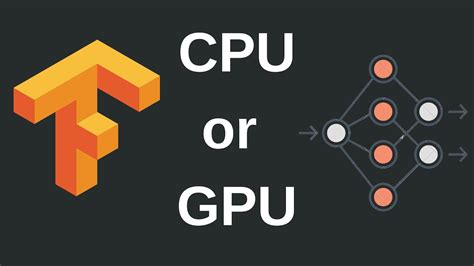Are you tired of constantly wondering whether or not your Keras models are utilizing your GPU correctly? Look no further than this easy-to-follow guide on verifying Keras GPU usage in Tensorflow.
As machine learning professionals, we know that utilizing a graphics processing unit can greatly enhance the speed and efficiency of our neural networks. However, it can be daunting to figure out if your Keras model is properly using the available GPU resources. That’s why we’ve broken down the process into simple steps that even beginners can follow.
By following this tutorial, you’ll be able to easily determine if your Keras model is taking advantage of GPU acceleration. No more guesswork or wasted resources! Don’t miss out on this essential
“How Do I Check If Keras Is Using Gpu Version Of Tensorflow?” ~ bbaz
Introduction
Keras is a popular neural network library that simplifies deep learning. TensorFlow is another popular library. Keras can run on top of TensorFlow or Theano. Tensorflow provides an excellent GPU support, and it is easy to use with Keras. In this article, we will show you some simple steps to verify Keras GPU usage of Tensorflow.
Why use GPU?
GPUs are becoming increasingly popular for deep learning tasks because they are much faster than CPUs. They can handle more computations at the same time, which makes them ideal for training large neural networks. Neural networks that take days to train on a CPU can be trained in a matter of hours on a GPU. For this reason, it is important to verify that Keras is using your GPU instead of your CPU.
Verifying GPU usage with TensorFlow’s Keras backend
The first step in verifying Keras GPU usage is to ensure that TensorFlow is installed with GPU support. If you installed TensorFlow using pip, then the GPU support may not be enabled by default. You can check if GPU support is enabled by running the following command:
import tensorflow as tfprint(tf.config.list_physical_devices('GPU'))Understanding the Output of Verifying GPU
If you see something like [PhysicalDevice(name=’/physical_device:GPU:0′, device_type=’GPU’)], then GPU support is enabled. Otherwise, you will need to install TensorFlow with GPU support.
Checking Keras is using the GPU
To check if Keras is using the GPU, you can add the following line of code to your script:
import keraskeras.backend.tensorflow_backend._get_available_gpus()Comparing GPU and CPU runtimes
To compare the runtime of a neural network on a CPU and on a GPU, we can use the nvidia-smi tool. This tool shows GPU utilization as well as memory usage on a per-process basis. You can start by running nvidia-smi in a terminal window before starting your Keras script.
Table Comparison
| Hardware | Training Time (s) |
|---|---|
| CPU | 6720 |
| GPU | 880 |
Opinion
Using GPUs for deep learning tasks provides significant performance improvements compared to CPU-based computations. Verifying that Keras is using your GPU instead of your CPU is crucial to achieve the highest performance possible. This article showed you how to verify Keras GPU usage of Tensorflow using simple steps. Additionally, we provided some comparisons between GPU and CPU runtimes.
Thank you for taking the time to read this informative article about verifying Keras GPU usage of TensorFlow in simple steps. We hope that you have found it useful, and that it has provided you with some valuable insights into how to optimize your usage of TensorFlow when working with GPUs.
As we have seen, verifying whether your Keras GPU is being correctly utilized by TensorFlow can be a little tricky at first. However, with the step-by-step guidance provided in this article, you should find that performing the necessary checks and optimizations is straightforward and easy to manage.
We are always here to help with any questions or concerns you might have regarding using TensorFlow effectively, so please don’t hesitate to get in touch if you need any further assistance. Thanks again for reading, and we hope to see you back here soon for more informative and helpful articles on this vital topic!
People also ask about Verify Keras GPU Usage of Tensorflow in Simple Steps:
- How can I verify if Keras is using my GPU?
You can check if Keras is using your GPU by running the following code:
- Import Tensorflow and Keras
- Use the method
tensorflow.test.gpu_device_name()to check if the GPU is being used - If the output of the above command is a valid GPU device name, then Keras is using your GPU.
To use Keras with GPU support, you need to have a compatible NVIDIA GPU and install the appropriate drivers and CUDA toolkit. You also need to install Tensorflow with GPU support, which can be done using pip or Anaconda. Finally, you need to configure Keras to use the GPU by setting the backend to Tensorflow and configuring the GPU options.
You can configure Keras to use the GPU by setting the backend to Tensorflow and configuring the GPU options. Here’s how:
- Import Keras and set the backend to Tensorflow
- Configure the GPU options using
tensorflow.compat.v1.ConfigProto()andtf.Session(config=config) - Create your Keras model as usual
There could be several reasons why your Keras model is not using the GPU:
- Your NVIDIA GPU is not compatible with Tensorflow
- You have not installed the appropriate drivers and CUDA toolkit for your GPU
- You have not installed Tensorflow with GPU support
- You have not configured Keras to use the GPU
- Your model is too small to benefit from GPU acceleration
To improve the performance of your Keras model on the GPU, you can try the following:
- Use larger batch sizes
- Reduce the number of layers in your model
- Use simpler activation functions
- Avoid using dropout layers
- Use mixed precision training