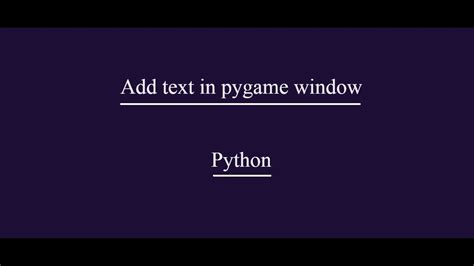Do you want to learn how to display text in your Pygame projects? Look no further than this beginner’s guide! With step-by-step instructions and simple code examples, you’ll be able to add text to your games and applications in no time.
But why is displaying text so important? Well, think about it – text is used for everything from instructions to dialogue to scorekeeping in games. It’s a crucial part of any project, and understanding how to display it properly can take your Pygame skills to the next level.
In this article, you’ll learn how to create fonts, render text onto surfaces, and adjust font size and color. You’ll also discover some tips and tricks for making sure your text looks crisp and professional. And best of all, you’ll gain the confidence and knowledge you need to start experimenting with text in your own Pygame projects.
So whether you’re a complete beginner or an experienced Pygame user, read on and discover how to display text like a pro in your projects!
“How To Display Text In Pygame? [Duplicate]” ~ bbaz
Introduction
Pygame is a popular Python library used for game development. It offers a wide range of functions that make it easier to create games with Python. One of the most important features of Pygame is the ability to display text on the screen. In this article, we will be discussing how to display text in Pygame and the different ways to do it.
Displaying Static Text
The easiest way to display text in Pygame is by using the pygame.font module. This module provides a way to create font objects that can be used to render text on the screen. Here’s an example of code:
Font Creation
In order to create a font object, we need to use the pygame.font.Font() function. This function takes two arguments: the filename of the font file and the size of the font. For example, let’s create a font object that uses the Arial font and has a size of 36:
| Code | Description |
|---|---|
font = pygame.font.Font('arial.ttf', 36) |
Create a font object that uses the Arial font and has a size of 36 |
Render Text to Screen
Once we have created the font object, we can use it to render text onto the screen. The pygame.font.Font.render() function is used to render the text. The function takes three arguments: the text to render, a boolean value that determines whether or not to antialias the text, and the color of the text. Let’s render the word ‘Hello’ onto the screen:
| Code | Description |
|---|---|
text = font.render('Hello', True, (255, 255, 255)) |
Create a text object that antialiases the text and has a white color |
screen.blit(text, (100, 100)) |
Display the text object at the position (100, 100) on the screen |
Displaying Dynamic Text
Now that we know how to display static text in Pygame, let’s move on to displaying dynamic text. Dynamic text is text that changes during the course of the game. For example, the score in a game would be dynamic text. In order to display dynamic text in Pygame, we need to create a function that can render the text to the screen when called.
Creating a Function to Render Dynamic Text
Here’s an example of a function that displays the score in a game:
| Code | Description |
|---|---|
def display_score(score): |
Create a function that takes a score argument |
text = font.render('Score: ' + str(score), True, (255, 255, 255)) |
Create a text object that displays the score |
screen.blit(text, (100, 100)) |
Display the text object at the position (100, 100) on the screen |
Conclusion
Overall, displaying text in Pygame is a simple process. The pygame.font module provides all the necessary functions to create and display text on the screen. By creating dynamic text functions, we can also display text that changes during the course of the game.
In conclusion, Pygame offers a wide range of features that make game development easier for developers. Displaying text is just one of those features, but an important one because it helps give the player important information about the game. With the knowledge gained in this article, you can now start displaying text in your own Pygame games.
Thank you for taking the time to read our blog post about displaying text in Pygame. We hope that the information presented has been helpful, and that you are now able to confidently create your own text-based games or applications using this powerful library.
As a beginner, it can be intimidating to learn a new programming language or framework, but Pygame provides an accessible and intuitive way to create engaging and interactive experiences. The code snippets and explanations included in this article should give you a solid foundation on how to add text to your Pygame projects.
Remember, practice makes perfect, so don’t be afraid to experiment and try out different text styles, colors, and sizes in your Pygame displays. With a bit of creativity and some dedication to learning, you’ll be creating impressive games and applications in no time!
Here are some common questions people ask about displaying text in Pygame:
- How do I display text in Pygame?
- How do I change the font size and style in Pygame?
- Can I display text at different positions on the screen?
- What if I want to display multiple lines of text?
To display text in Pygame, you can use the pygame.font module. First, create a font object using the Font() function, then render the text onto a surface using the render() function, and finally blit the surface onto your game screen.
To change the font size and style in Pygame, you can pass additional arguments to the Font() function. For example, you can specify the font type, size, and boldness by passing in a tuple of (fontname, fontsize, bold).
Yes, you can display text at different positions on the screen by specifying the x and y coordinates when blitting the surface onto the screen. You can also use the Rect() object to position the text more accurately.
If you want to display multiple lines of text, you can use the render() function to render each line onto a separate surface, and then blit each surface onto the screen at different positions. Alternatively, you can use the TextWrap() function to automatically split the text into multiple lines.