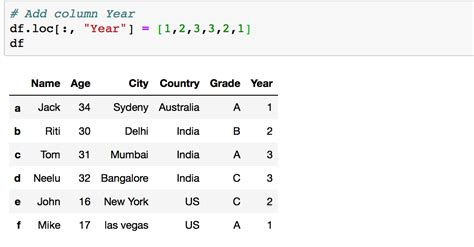Are you frustrated with manually creating new columns in your pandas dataframe? Well, the good news is that it doesn’t have to be a time-consuming and cumbersome process anymore! With just a few lines of code and the right technique, you can painlessly add new columns to your dataframe.
In this article, we will show you how to effortlessly create new columns in a pandas dataframe. Whether you’re a beginner or an experienced data analyst, you’ll find these tips useful and practical. We’ll cover the different ways of adding columns, including using a straightforward method and a more advanced method that takes advantage of the apply function.
If you’re looking to speed up your workflow and make your life easier, then this article is for you. No more repetitive typing or copying and pasting – let pandas do the hard work for you. So why not read on and discover how to quickly and efficiently add new columns to your pandas dataframe!
“Pandas: Create Two New Columns In A Dataframe With Values Calculated From A Pre-Existing Column” ~ bbaz
Introduction
Pandas is a popular library for data manipulation that provides data structures for efficiently and easily working with data. Among the data structures provided, one of the most widely used is pandas DataFrame. A pandas DataFrame is a two-dimensional array with labeled columns and rows. It is designed specifically to handle tabular data in a flexible and intuitive way. One thing that makes pandas DataFrame so powerful is its ability to create new columns easily without any fuss. In this article, we will explore some of the easiest ways to create new columns in pandas DataFrame.
Create Columns from Existing Data
The most straightforward way to create a new column in pandas DataFrame is to utilize the existing data available in the DataFrame. This can be done by directly referencing an existing column or a combination of columns, applying a function to the values, or performing other operations on the data. For instance, let’s say you have a DataFrame containing data about customers and their purchase history. You can easily create a new column showing the total amount spent by each customer through the following code:
“`pythonimport pandas as pddf = pd.DataFrame({ customer_id: [1001, 1002, 1003, 1004], name: [John, Sarah, Michael, Luis], total_purchase: [125.5, 238.2, 75.0, 321.6]})df[discounted_total] = df[total_purchase] * 0.8“`
In the code above, we first created a DataFrame containing customer purchase data. Then, we added a new column named discounted_total to the DataFrame by multiplying the total_purchase column by 0.8. The resulting DataFrame contains the original columns plus the new discounted_total column.
Create Columns with External Data
Sometimes, you may need to create a new column in pandas DataFrame based on external data that is not available in the DataFrame itself. In such cases, you can make use of external data sources like CSV files, Excel spreadsheets, or even web APIs to retrieve the required data and merge it into your DataFrame. This can be achieved using pandas’ built-in functions like pd.read_csv() or pd.read_excel(). Let’s say you have a DataFrame of student records and you wish to add a new column showing the class average grade. You can do this by first reading in the overall class data from an external CSV file and then merging it into the existing DataFrame as shown below:
“`pythonstudents_df = pd.DataFrame({ name: [John, Sarah, Michael, Luis, Emma], grade: [85, 92, 78, 89, 96]})# Read in class data from a separate CSV fileclass_data = pd.read_csv(class_data.csv)# Compute the class average and merge it into the students DataFrameclass_avg = class_data[grade].mean()students_df[class_average] = class_avg“`
The resulting DataFrame will now include the original columns plus the new class_average column.
Create Columns Based on Conditions
Sometimes, you may need to create a new column in pandas DataFrame based on certain conditions or criteria. This can be done using boolean indexing, which allows you to select specific rows based on a certain condition and then perform operations on them. For instance, let’s say you have a DataFrame containing employee data and you want to create a new column indicating whether each employee is eligible for a promotion or not based on their performance metrics. You can accomplish this as follows:
“`pythonemployee_df = pd.DataFrame({ name: [John, Sarah, Michael, Luis], experience: [4, 2, 7, 9], performance_rating: [90, 80, 95, 84]})# Create a new column based on the performance ratingemployee_df[is_eligible_for_promotion] = employee_df[performance_rating] > 85“`
In the code above, we first created a DataFrame of employee data. Then, we added a new column named is_eligible_for_promotion to the DataFrame by comparing each employee’s performance_rating against a threshold of 85 using boolean indexing. The resulting DataFrame contains the original columns plus the new is_eligible_for_promotion column, which contains True or False values depending on whether the employee meets the promotion criteria.
Create Columns with Randomized Data
Sometimes, you may need to create a new column in pandas DataFrame with randomized data for testing or simulation purposes. This can be done using various functions provided by the numpy library, which is a popular library for numerical computing in python. Numpy provides several random number generators that can be used to generate various types of distributions. For instance, let’s say you want to create a DataFrame containing simulated data for a coin toss experiment. You can do this as follows:
“`pythonimport pandas as pdimport numpy as np# Create a new DataFrame with 5 coin toss resultscoin_toss_df = pd.DataFrame({ toss_1: np.random.choice([heads, tails], size=5), toss_2: np.random.choice([heads, tails], size=5)})# Create a new column that counts the number of headscoin_toss_df[head_count] = (coin_toss_df == heads).sum(axis=1)“`
In this example, we first created a DataFrame containing 5 rows with 2 columns representing the results of two coin tosses. Then, we added a new column named head_count to the DataFrame by counting the number of heads values in each row using the sum() function. The resulting DataFrame contains the original columns plus the new head_count column.
Create Columns with User-Defined Functions
Sometimes, you may need to create a new column in pandas DataFrame using custom-defined functions that perform complex operations or calculations. This can be achieved by defining the function and then applying it to the DataFrame using the apply() function. For instance, let’s say you have a DataFrame containing student exam data and you want to create a new column representing the letter grade obtained by each student based on their score. You can create a user-defined function to do this as follows:
“`pythondef get_letter_grade(score): if score >= 90: return A elif score >= 80: return B elif score >= 70: return C elif score >= 60: return D else: return Fstudents_df = pd.DataFrame({ name: [John, Sarah, Michael, Luis, Emma], score: [85, 92, 78, 89, 96]})# Apply the user-defined function to create a new column with letter gradesstudents_df[letter_grade] = students_df[score].apply(get_letter_grade)“`
In this code, we first defined a user-defined function called get_letter_grade that takes a single argument (score) and returns the corresponding letter grade. Then, we created a DataFrame containing student data and added a new column named letter_grade to it by applying the get_letter_grade() function to the score column using the apply() function. The resulting DataFrame contains the original columns plus the new letter_grade column.
Create Columns with Grouped Data
Sometimes, you may need to create a new column in pandas DataFrame by grouping data based on certain criteria and then performing operations on the groups. This can be achieved using the groupby() function, which groups the rows of a DataFrame based on one or more columns and returns a groupby object. The groupby object can then be manipulated using various functions provided by pandas. For instance, let’s say you have a DataFrame containing sales data for different stores and you want to calculate the total sales for each store. You can do this as follows:
“`pythonsales_df = pd.DataFrame({ store: [Store A, Store B, Store C, Store A, Store B], product: [Product 1, Product 2, Product 1, Product 2, Product 1], amount_sold: [100, 200, 150, 250, 175]})# Group the sales data by store and sum up the amount_sold columnstore_sales = sales_df.groupby(store)[amount_sold].sum().reset_index()“`
In this code, we first created a DataFrame containing sales data for 3 different stores. Then, we used the groupby() function to group the rows based on the store column and applied the sum() function to the amount_sold column to calculate the total sales for each store. The resulting DataFrame stores the store name and its total amount sold.
Comparison Table
Here’s an overview of the various ways to create new columns in pandas DataFrame discussed in this article:
| Method | Explanation | Example |
|---|---|---|
| Create Columns from Existing Data | Create new columns by performing operations on existing data in the DataFrame. | df[new_column] = df[existing_column] * 2 |
| Create Columns with External Data | Read external data sources and merge them into the DataFrame to create new columns. | class_data = pd.read_csv(class_data.csv) students_df[class_average] = class_data[grade].mean() |
| Create Columns Based on Conditions | Select rows based on a certain condition and then create new columns using boolean indexing. | employee_df[is_eligible_for_promotion] = employee_df[performance_rating] > 85 |
| Create Columns with Randomized Data | Generate random data using numpy functions and create new columns based on it. | toss1[head_count] = (coin_toss_df == heads).sum(axis=1) |
| Create Columns with User-Defined Functions | Create new columns by applying custom-defined functions to existing data. | students_df[letter_grade] = students_df[score].apply(get_letter_grade) |
| Create Columns with Grouped Data | Group data based on certain criteria and create new columns based on the groups. | store_sales = sales_df.groupby(store)[amount_sold].sum().reset_index() |
Conclusion
Pandas DataFrame provides several straightforward ways to create new columns from existing or external data, based on conditions, randomized data, user-defined functions, and grouped data. Each method has its own advantages and use cases depending on your requirements. With these options at your disposal, you can easily transform and manipulate your data in pandas to fit your needs.
Thank you for taking the time to read about Effortlessly Creating New Columns in Pandas Dataframe without title. I hope this article has been helpful for you in your data analysis journey.
Pandas is an extremely powerful tool for data manipulation and analysis, but it can often feel overwhelming for new users. However, once you become familiar with the syntax and functions, you’ll find that creating new columns in your dataframe can be a breeze.
Remember, the key to making the most out of Pandas is practice. Don’t be afraid to experiment and try new things with your data. With patience and persistence, you’ll soon become a seasoned pro at creating new columns and getting exactly the insights you need from your data.
People also ask about Effortlessly Create New Columns in Pandas Dataframe:
- What is a Pandas Dataframe?
- How do I add a new column to a Pandas Dataframe?
- Can I add multiple columns at once?
- How do I delete a column in a Pandas Dataframe?
- Can I rename a column in a Pandas Dataframe?
- What is a Pandas Dataframe?
- How do I add a new column to a Pandas Dataframe?
- Can I add multiple columns at once?
- How do I delete a column in a Pandas Dataframe?
- Can I rename a column in a Pandas Dataframe?
A Pandas Dataframe is a two-dimensional size-mutable, tabular data structure with rows and columns. It is similar to a spreadsheet or SQL table and can be manipulated using various methods for data cleaning, analysis, and visualization.
To add a new column to a Pandas Dataframe, you can use the bracket notation and assign a list or array of values to the new column name. For example:
df['new_column'] = [1, 2, 3, 4, 5]
Yes, you can add multiple columns at once by assigning a dictionary of column names and their corresponding values to the dataframe. For example:
df.assign(new_col_1=[1, 2, 3], new_col_2=['a', 'b', 'c'])
To delete a column in a Pandas Dataframe, you can use the drop() method and specify the column name and axis parameter. For example:
df.drop('column_name', axis=1, inplace=True)
Yes, you can rename a column in a Pandas Dataframe using the rename() method and specifying the old and new column names. For example:
df.rename(columns={'old_column_name': 'new_column_name'}, inplace=True)