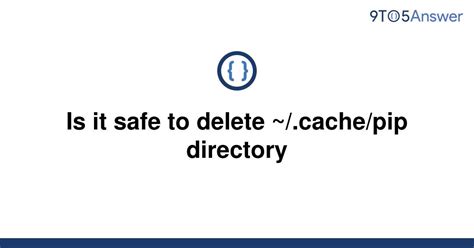Have you ever encountered an error message that says your package is not found in your Python installation? It could be attributed to the lack of available disk space in your Pip cache. But where do you locate it and how do you solve this issue?
If you’re experiencing this problem, worry not because we’ve got you covered. In this article, we’ll provide you with easy steps to follow in resolving the issue of locating your Pip cache folder.
By the end of this article, you would have gained a better understanding of what Pip cache is and how to locate it. You can now say goodbye to those annoying package installation errors due to storage issues in your Pip cache.
So, buckle up and prepare to gain some expert knowledge on how to locate your Pip cache folder through simple steps that will ease your package installation process.
“Where Is Pip Cache Folder?” ~ bbaz
Locate Your Pip Cache Folder: Easy Steps to Follow
Introduction
If you’re a Python developer, you’ve probably used Pip to install packages for your projects. Pip is a popular package manager for Python and it allows you to easily install, update, and uninstall third-party libraries. When you install a package using Pip, it downloads the package from the internet and stores it in a cache folder. In this article, we’ll show you how to locate your Pip cache folder.
What is a Cache Folder?
A cache folder is a temporary storage location on your computer where certain files are stored for quick access. When you use an application or install a package, some files are downloaded and stored in the cache folder so that they can be accessed faster the next time you need them. The Pip cache folder stores the packages you’ve installed using Pip.
Why Locate Your Pip Cache Folder?
Locating your Pip cache folder is important because it can help you troubleshoot issues related to package installation or uninstallation. It can also help you free up disk space by deleting unnecessary packages from the cache folder.
Locating Your Pip Cache Folder
Locating your Pip cache folder is easy. You just need to run a command in your terminal or command prompt. Here are the steps:
Step 1: Open your Terminal or Command Prompt
The first step is to open your terminal or command prompt. If you’re using a Mac or Linux, open your terminal. If you’re using Windows, open your command prompt.
Step 2: Run the Command
Once you have your terminal or command prompt open, type the following command and press enter:
python -m pip cache dir
Step 3: View Your Pip Cache Folder Location
After executing the command, you will see the location of your Pip cache folder printed in the terminal or command prompt. It will look something like this:
/Users/username/Library/Caches/pip
Interpreting the Results
The output you’ll see after running the command will be the path to your Pip cache folder. If you’re using a Mac or Linux, the path will start with / and will have your username in it. If you’re using Windows, the path will start with C:\ (or another drive letter) instead of /.
Deleting Packages from Your Pip Cache Folder
If you want to free up disk space by deleting unnecessary packages from your Pip cache folder, you can use the following command:
python -m pip cache purge
This command will delete all the packages in your Pip cache folder that aren’t currently being used by any projects on your computer.
Comparison Table
| Pip Cache Folder Command | Description |
|---|---|
python -m pip cache dir |
Returns the location of your Pip cache folder |
python -m pip cache purge |
Deletes all the packages in your Pip cache folder that aren’t currently being used by any projects on your computer |
Conclusion
Locating your Pip cache folder is an important step in managing your Python packages. It can help you troubleshoot issues related to package installation or uninstallation, and it can help you free up disk space by deleting unnecessary packages from the cache folder. By following the easy steps outlined in this article, you’ll be able to locate your Pip cache folder in no time.
Thank you for taking the time to read our guide on how to locate your PIP cache folder. We hope that our easy-to-follow steps have helped you successfully navigate to your PIP cache folder quickly and efficiently.
As a reminder, locating your PIP cache folder can be an essential step when troubleshooting Python packages or resolving installation issues. Being able to access your cache folder can help you fix errors and ensure that all of your Python packages are up to date.
We recommend bookmarking this page so that you can quickly return to these instructions if needed. And, as always, if you have any questions or need further assistance, please don’t hesitate to reach out to our support team. We are here to help you in any way that we can!
People also ask about Locate Your Pip Cache Folder: Easy Steps to Follow
- What is a Pip cache folder?
- Why do I need to locate my Pip cache folder?
- How do I find my Pip cache folder?
A Pip cache folder is a directory where Pip stores downloaded packages.
You may need to locate your Pip cache folder to clear out old or unnecessary packages, or to troubleshoot issues with package installation.
To find your Pip cache folder, you can use the following steps:
- Open a command prompt or terminal window.
- Type pip cache dir and hit enter.
- The output will display the path to your Pip cache folder.
Yes, you can change the location of your Pip cache folder by setting the PIP_CACHE_DIR environment variable to the desired directory path.
If you encounter issues with your Pip cache folder, you can try clearing it out by running the command pip cache purge. You may also want to check your system’s permissions and ensure that your user account has write access to the cache folder.