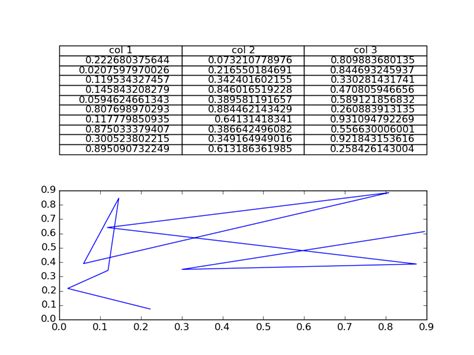Are you struggling with plotting tables in Matplotlib? Don’t worry, we’ve got you covered! In this easy step-by-step guide, we’ll show you how to plot tables using Matplotlib and make your data visualization more impactful.
Tables are an essential part of any data analysis project, and Matplotlib offers a simple and elegant way to visualize them. In this tutorial, we’ll cover everything from creating a basic table and adding color to formatting the text and customizing the layout to make your data stand out.
Whether you’re new to data visualization or an experienced data scientist, this guide will help you master the art of plotting tables in Matplotlib. By the end of this tutorial, you’ll be able to create beautiful, informative tables that will help you better understand your data and communicate your insights to others.
So, let’s get started and learn how to plot tables in Matplotlib like a pro. Trust us; you won’t want to miss this guide!
“How Do I Plot Only A Table In Matplotlib?” ~ bbaz
Introduction
Plotting tables in Matplotlib is an essential skill for data analysts and scientists. It helps to visually represent complex data by creating easily understandable graphs, charts, and tables. There are several ways to plot tables in Matplotlib, and this guide aims to provide you step-by-step methods for easy plotting. We will also compare different techniques to help you choose the perfect method as per your requirements.
Table Creation using List of Lists
This method is the most straightforward technique that creates tables using a list of lists. In this method, the main list represents rows and enclosed lists represent columns. Let’s see how to create tables using this method:
- Create a list of lists, where each sub-list represents a row with column values.
- Import the Matplotlib library and add the following code snippet:
“`pythonimport matplotlib.pyplot as plttable_data = [[‘Column1’, ‘Column2’, ‘Column3’],[1, 2, 3],[4, 5, 6],[7, 8, 9]]fig, ax = plt.subplots()ax.axis(‘off’)ax.axis(‘tight’)ax.table(cellText=table_data, colLabels=None, cellLoc=’center’, loc=’center’)“`
- cellText: the data for the cells.
- colLabels: the column labels, if present.
- cellLoc: horizontal alignment of cell strings.
- loc: location of the table in figure coordinates.
Pros:
- Simple implementation.
- Easy to customize.
- Supports the addition of stylization and color to cells.
Cons:
- The design lacks sophistication.
- Not suitable for creating complex tables.
Table Creation using Pandas DataFrame
Pandas is a popular data library that supports data cleaning and analysis, including data visualization. It provides an inbuilt function to create tables from pandas dataframes. Let’s see how to use Pandas DataFrames to create tables:
- Import the Pandas library and create a DataFrame by passing a dictionary of records.
- Use the ‘plot’ function to generate the table in Matplotlib.
“`pythonimport pandas as pddata = {‘Column1’: [1, 4, 7], ‘Column2’: [2, 5, 8], ‘Column3′: [3, 6, 9]}df = pd.DataFrame(data)ax = df.plot(kind=’table’, colWidths=[0.1, 0.1, 0.1], cellLoc=’center’, loc=’center’)“`
Pros:
- Supports sophisticated designs with customizable styles.
- Easily integrates with the Pandas ecosystem.
- Provides highly optimized performance for large datasets.
Cons:
- Requires importing of additional libraries.
- Challenging to make specific changes to the table appearance.
- Reliant on the pandas dataframe system.
Table Creation using Matplotlib Plotting Interface
This method is the most comprehensive technique for creating tables using Matplotlib. It provides users with complete control over the design, style, and appearance of the table. Let’s see how to use the Matplotlib plotting interface to create tables:
- Import the Matplotlib library and other related libraries.
- Create a figure and add subplots with desired size and specifications.
- Create a cell object with desired specs and data for each cell.
- Add the cell object to individual axes created earlier.
“`pythonimport numpy as npimport matplotlib.pyplot as pltimport matplotlib.collections as mcollfrom matplotlib.lines import Line2Dfig, ax = plt.subplots()ax.plot(range(5), marker=’o’, mfc=’black’)col_labels = [‘Column1’, ‘Column2’, ‘Column3’]row_labels = [‘Row1’, ‘Row2’, ‘Row3′]table_vals = [[11, 12, 13], [21, 22, 23], [31, 32, 33]]line_num, line_circ = mcoll.make_line_collection(range(3))cell_text = []for row in table_vals: cell_text.append([f'{value:.2f}’ for value in row])the_table = plt.table(cellText=cell_text, rowLabels=row_labels, rowColours=None, colLabels=col_labels, loc=’center’, bbox=[0.2, -0.15, 0.7, 0.3])plt.show()“`
Pros:
- Provides unlimited designing options for tables, i.e., Borders, Color, Size, etc.
- Easily supports customization, including adding subplots or additional features.
- Flexible and capable of handling large datasets.
Cons:
- The method is less direct than other methods and requires more familiarity with Matplotlib’s specific libraries.
- Requires multiple steps to construct the perfect table.
Conclusion
In conclusion, creating tables in Matplotlib is an essential skill that can help data analysts and scientists to make their presentations more effective. We have seen several methods to create tables in Matplotlib, from simple table creation using lists of lists to comprehensive techniques using the Matplotlib plotting interface. Always choose the method based on your requirements. Each method has its strengths and weaknesses, and you need to consider these before finalizing your approach.
Thank you for reading our easy step-by-step guide on plotting tables in Matplotlib. We hope that this article has been helpful for you and has given you a better understanding of Matplotlib’s table feature.
If you encountered any problems, feel free to leave a comment and we’ll do our best to assist you. It’s important to note that creating tables in Matplotlib can be challenging at first, but with practice, it becomes easier.
With the instructions provided in this guide along with the code samples, you’ll be able to create tables in Matplotlib with ease. We hope you have enjoyed reading our guide and wish you all the best with your future endeavours in data visualisation.
People also ask about Plotting Tables in Matplotlib: Easy Step-by-Step Guide
1. What is Matplotlib?
- Matplotlib is a Python data visualization library that is used to create high-quality static, animated, and interactive visualizations in Python.
2. How do I install Matplotlib?
- You can install Matplotlib using pip, which is a package manager for Python. Simply type pip install matplotlib in your command prompt or terminal.
3. How do I plot a table in Matplotlib?
- You can plot a table in Matplotlib by using the table() function. This function takes in a list of lists as input, where each sublist represents a row in the table.
- Example code:
“`import matplotlib.pyplot as pltdata = [[‘Name’, ‘Age’, ‘Gender’], [‘John’, 25, ‘Male’], [‘Jane’, 30, ‘Female’], [‘Bob’, 45, ‘Male’]]fig, ax = plt.subplots()ax.axis(‘off’)ax.axis(‘tight’)ax.table(cellText=data, loc=’center’)plt.show()“`
4. How do I customize the appearance of the table?
- You can customize the appearance of the table by passing in various parameters to the table() function, such as cellColours, cellLoc, cellWidths, and cellLoc.
- Example code:
“`import matplotlib.pyplot as pltdata = [[‘Name’, ‘Age’, ‘Gender’], [‘John’, 25, ‘Male’], [‘Jane’, 30, ‘Female’], [‘Bob’, 45, ‘Male’]]cellColours = [[‘lightgray’, ‘white’, ‘white’], [‘white’, ‘lightgray’, ‘white’], [‘white’, ‘white’, ‘lightgray’]]fig, ax = plt.subplots()ax.axis(‘off’)ax.axis(‘tight’)ax.table(cellText=data, cellColours=cellColours, loc=’center’)plt.show()“`
5. Can I save the table as an image?
- Yes, you can save the table as an image by using the savefig() function. This function takes in the filename and file format.
- Example code:
“`import matplotlib.pyplot as pltdata = [[‘Name’, ‘Age’, ‘Gender’], [‘John’, 25, ‘Male’], [‘Jane’, 30, ‘Female’], [‘Bob’, 45, ‘Male’]]fig, ax = plt.subplots()ax.axis(‘off’)ax.axis(‘tight’)ax.table(cellText=data, loc=’center’)plt.savefig(‘table.png’, bbox_inches=’tight’)“`
6. Are there any other types of tables I can plot in Matplotlib?
- Yes, you can also plot tables using the pandas library, which provides more advanced features for data manipulation and analysis.